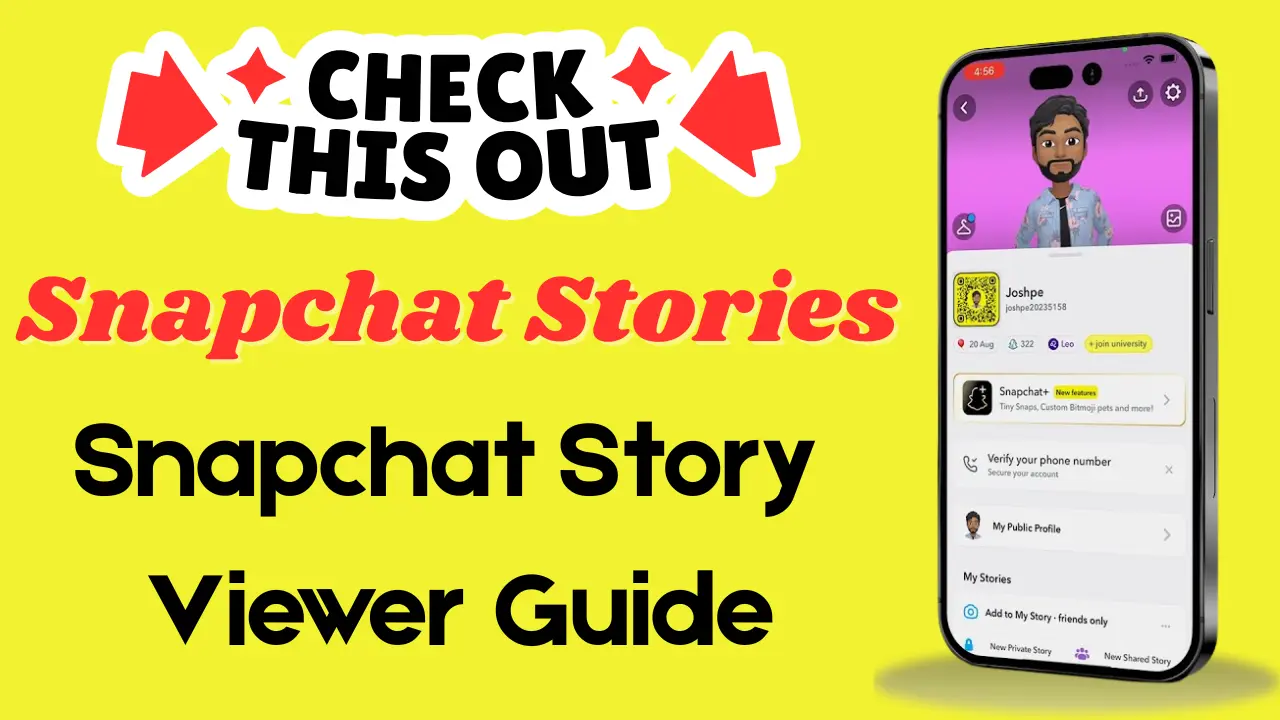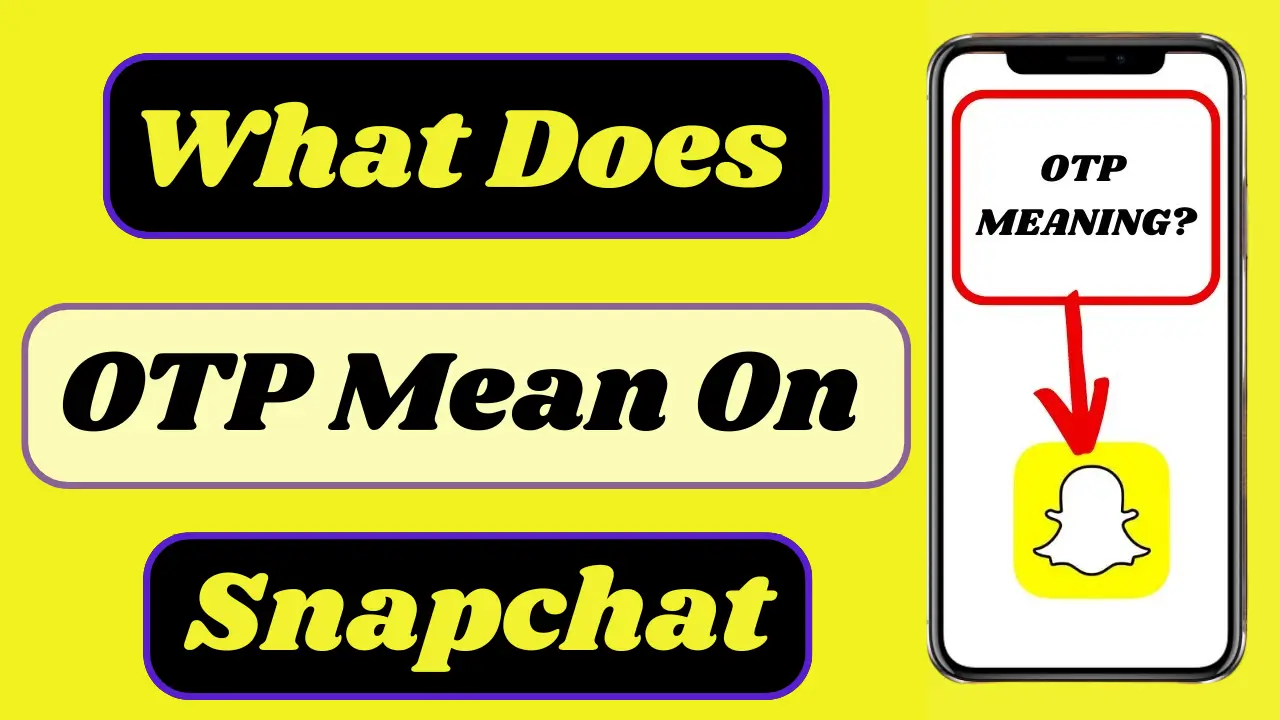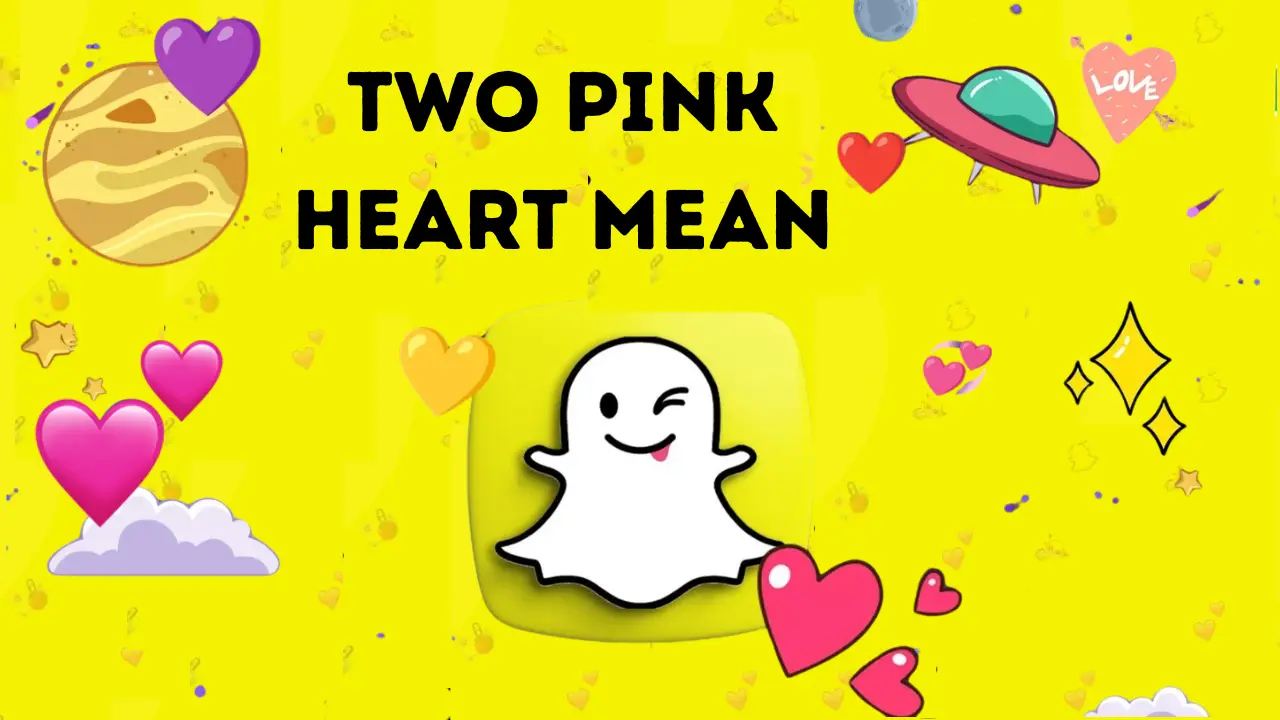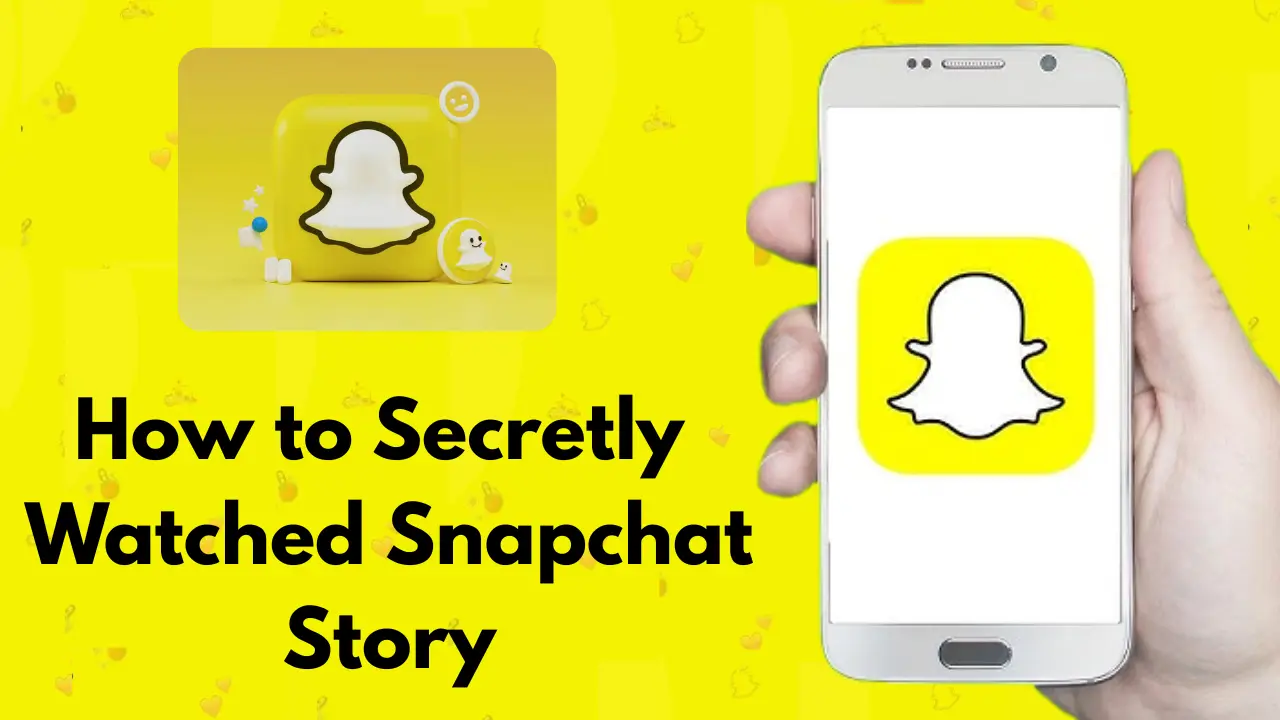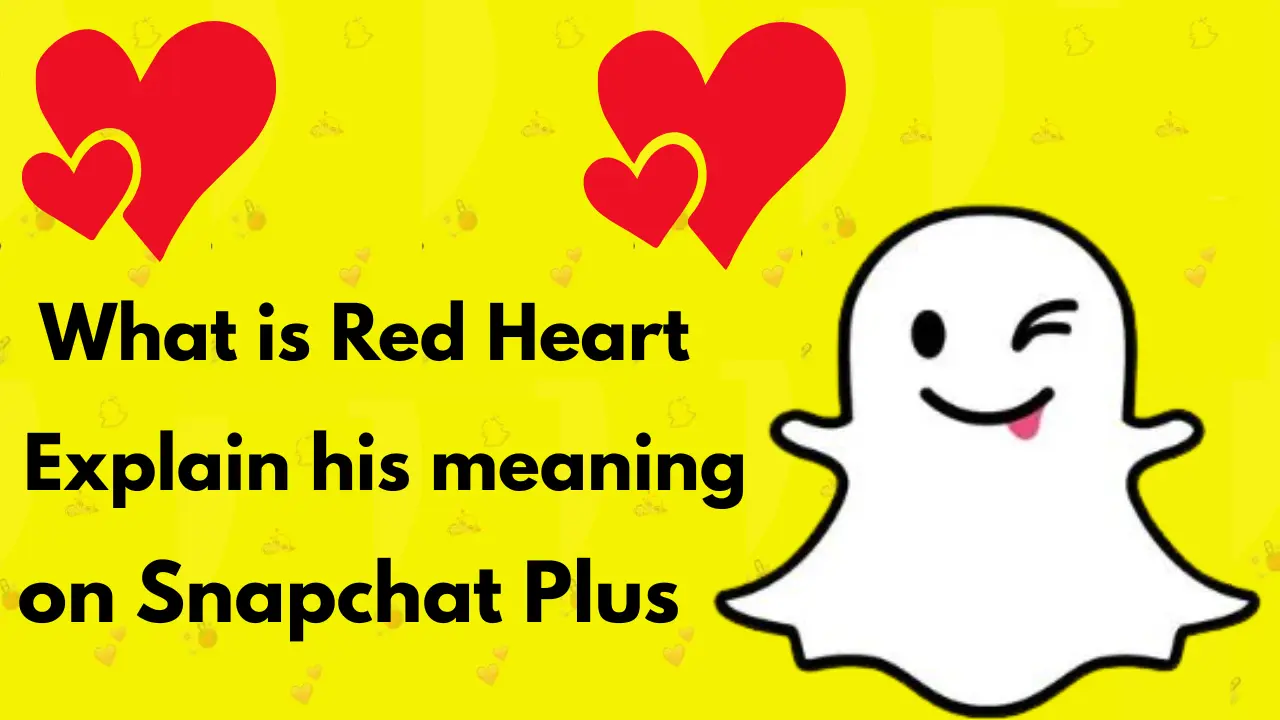How to Use Snapchat Filters on Zoom
When you are on a video call on Zoom, you might want to consider changing your background or using fun filters. Using Snapchat filters on Zoom is an easy and fun way to make your video calls more interesting and enjoyable. Snapchat filters allow you to change your background, enhance your look, and show off a unique personality. To use these filters, you just need to pair the Snap Camera app with Zoom, and then you can use these filters in your calls.
Setting it up is super easy. First, you need to download both the Zoom and Snap Camera apps to your computer. Then, select the filter you want in Snap Camera and go to Zoom’s settings to set Snap Camera as your video camera. You can also change filters during a meeting, and it does not interrupt anything. If you ever want to stop using Snap Camera, you can go back to Zoom’s settings and change it back to the main camera.
Snapchat filters are a great way to spice up Zoom meetings and add a touch of background or texture. Whether you’re in a professional meeting or a friendly get-together, these filters can make your video more engaging. If you encounter any issues, you can easily fix them by resetting Snap Camera.
Why Should You Use Snapchat Filters on Zoom?
Zoom meetings are often important, but they can be a bit dull sometimes. Whether it is a boring background or a lack of fun elements, adding something lively to your meeting can boost your confidence and lighten the mood. Snapchat filters are not just for social media; they can be incredibly useful for Zoom calls as well.
Here are a few reasons why you might want to use Snapchat filters on Zoom:
- Change your background: If your home is not the ideal backdrop for a Zoom call, you can use Snapchat filters to switch things up.
- Enhance your appearance: Snapchat filters are great for softening features and adding fun elements like glasses, hats, or makeup.
- Make meetings more engaging: Use fun and quirky filters to break the ice and bring some energy to your virtual meetings.
System Requirements for Using Snapchat Filters on Zoom
Before you can start using Snapchat filters on Zoom, there are a few system requirements you will need to meet. You will need to install both the Zoom app and Snap Camera, which is the software that links Snapchat’s filters with Zoom.
Here is what you will need:
- Device: You can use either a Mac or a Windows PC.
- Processor: The processor must be Intel HD Graphics 4000, Nvidia GeForce 710, or AMD Radeon HD 6450.
- RAM: Your system needs at least 4GB of RAM.
- ROM: You will need 25GB of available storage on your device.
- Graphics Card: Your system should have Intel HD Graphics 4000, Nvidia GeForce 710, or AMD Radeon HD 6450.
Once your device meets these requirements, you are ready to move on to setting up Snap Camera.
Setting Up Snap Camera for Zoom
Now that your system is ready, the next step is setting up Snap Camera on your PC. You will need to install both the Snap Camera app and the Zoom app to make it work.
Step-by-Step Guide to Installing Snap Camera on Zoom
- Download and Install Zoom: If you have not already, download Zoom and install it on your PC. Make sure you have an active Zoom account to access meetings.
- Download and Install Snap Camera: Head over to the Snap Camera website and download the app for your operating system (Mac or Windows). Install it on your PC.
- Open Snap Camera: Once Snap Camera is installed, open the app. Here, you will be able to choose from a variety of fun filters and lenses that will appear on your video feed.
- Launch Zoom: Now, open the Zoom app. Go to the settings by clicking on your profile picture and selecting “Settings.”
- Choose Snap Camera in Zoom Settings: In the settings, go to the “Video” tab. Under “Camera,” select “Snap Camera” as your default camera source.
After these simple steps, you are all set to start using Snapchat filters on Zoom.
How to Use Snapchat Filters During a Zoom Meeting
Now that you have everything set up, you can easily use Snapchat filters during your Zoom calls. Whether you are in a formal meeting or having fun with friends, Snapchat filters can add that extra touch.
Using Filters Before the Meeting
Before you join a Zoom call, you can open Snap Camera and choose the filter that fits the mood of your meeting. Simply browse through the options and select the one you like. When you enter the Zoom meeting, the filter will be applied automatically.
Changing Filters During the Meeting
If you are already in a Zoom meeting and want to change your filter, you do not have to leave the call. Here is how you can switch filters mid-meeting:
- Click the Arrow Next to Stop Video: At the bottom of your Zoom screen, you’ll see the “Stop Video” button. Click the small arrow next to it.
- Select Snap Camera: From the options, select “Snap Camera.” This will change your filter live in the meeting.
- Apply a New Filter: If you want to change to a different filter, simply open Snap Camera again, choose a new filter, and it will automatically update in your Zoom call.
The filters you choose will be visible to everyone in the meeting, so have fun with them!
Turning Off Snapchat Filters on Zoom
If at any point you want to remove the Snapchat filter and return to the original Zoom camera, it is simple. Here is how:
- Go to Zoom Settings: Open the Zoom app and go to the settings menu.
- Choose the Default Camera Source: In the “Video” section, switch the camera back to your default video source (your PC’s webcam).
This will remove all filters and backgrounds, returning your video feed to the standard Zoom camera.
Changing Filters During a Zoom Meeting
If you want to change filters during an ongoing Zoom meeting without leaving the session, it is easy to do with Snap Camera. Open Snap Camera, pick a new filter, and it will update on your Zoom call. Remember, everyone in the meeting will see the new filter, so make sure it’s appropriate for the context of your meeting.
FAQs
Final Thoughts
Using Snapchat filters on Zoom can completely transform your virtual meetings. Whether you want to add a fun touch, change your background, or improve your appearance, Snapchat filters are a great way to personalize your Zoom calls.
By following the simple setup instructions and knowing how to troubleshoot common issues, you will be ready to use Snap Camera with Zoom in no time. So, the next time you join a Zoom call, remember: with Snap Camera, you can look great, have fun, and make your meetings more engaging.
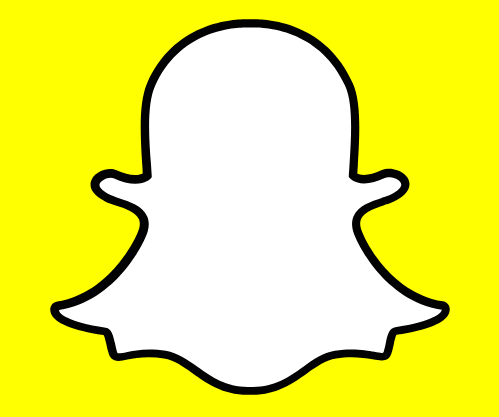

![How to Find & Add Friends on Snapchat [Step-by-Step Tips]](https://snapsolarsystem.com/wp-content/uploads/2025/06/Add-friends-on-snapchat.webp)