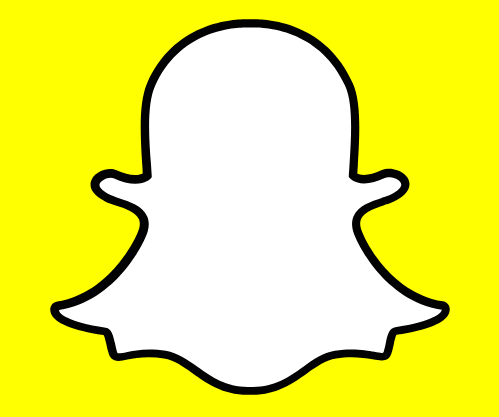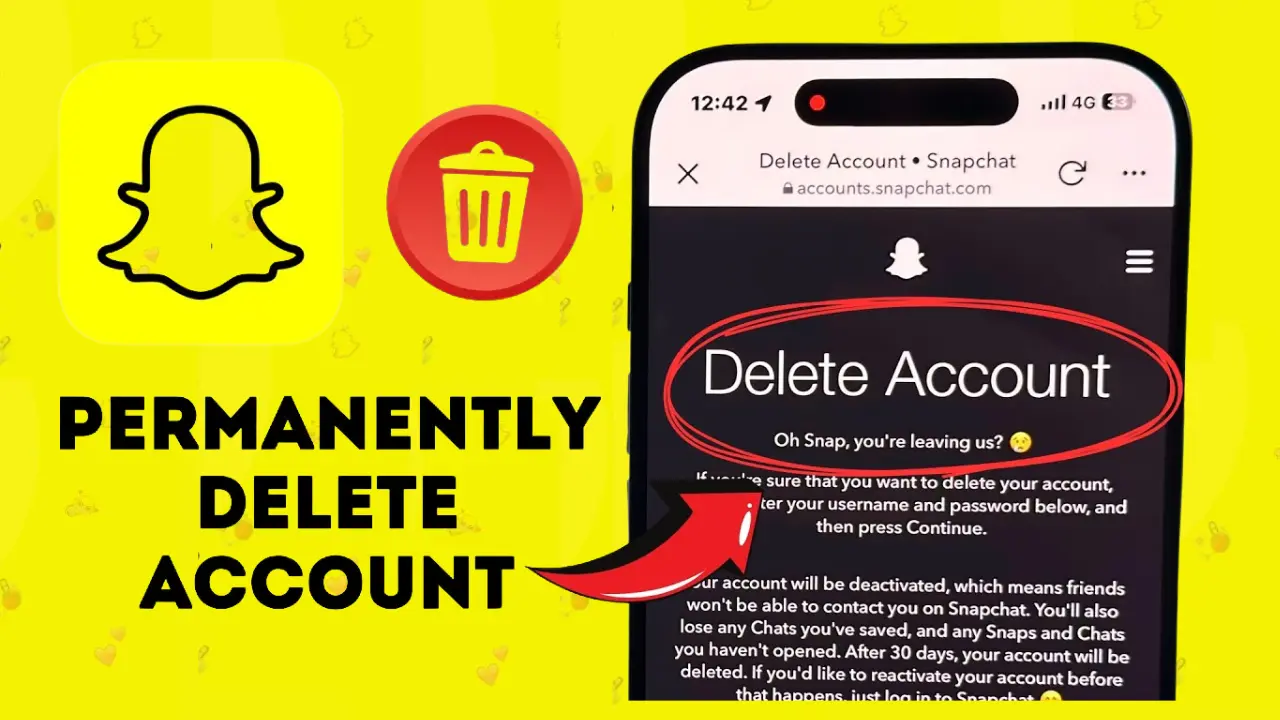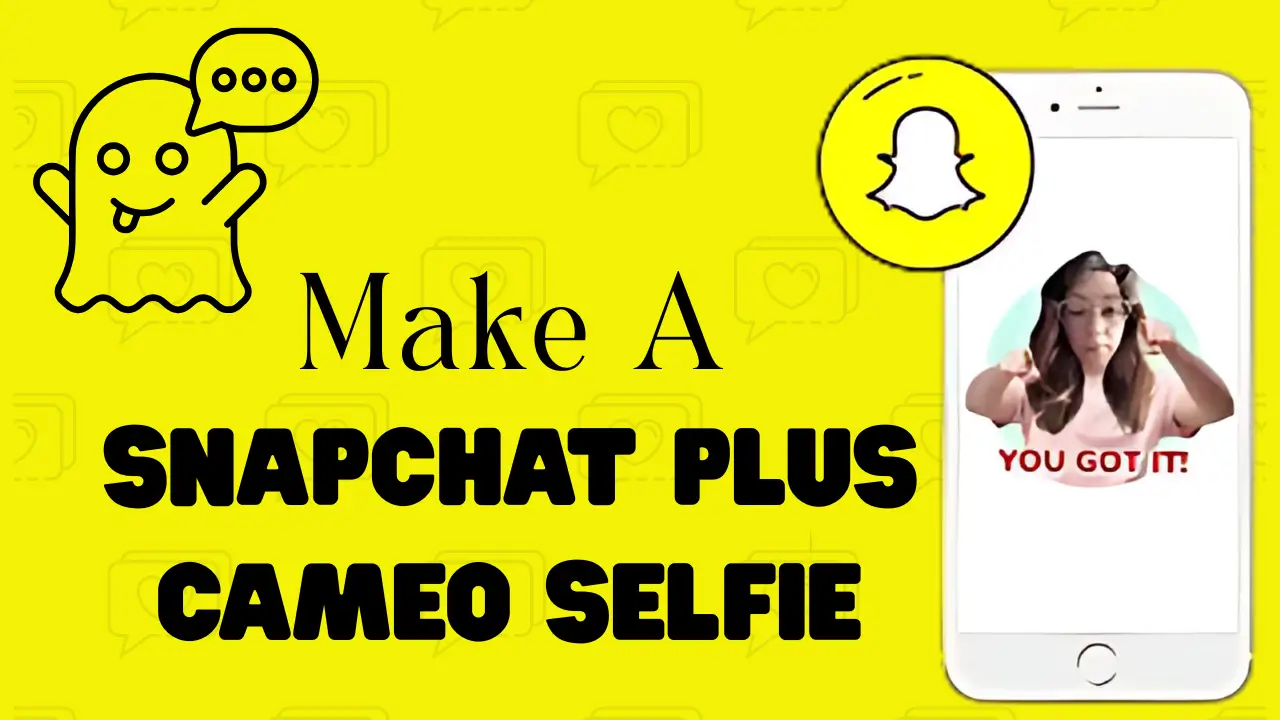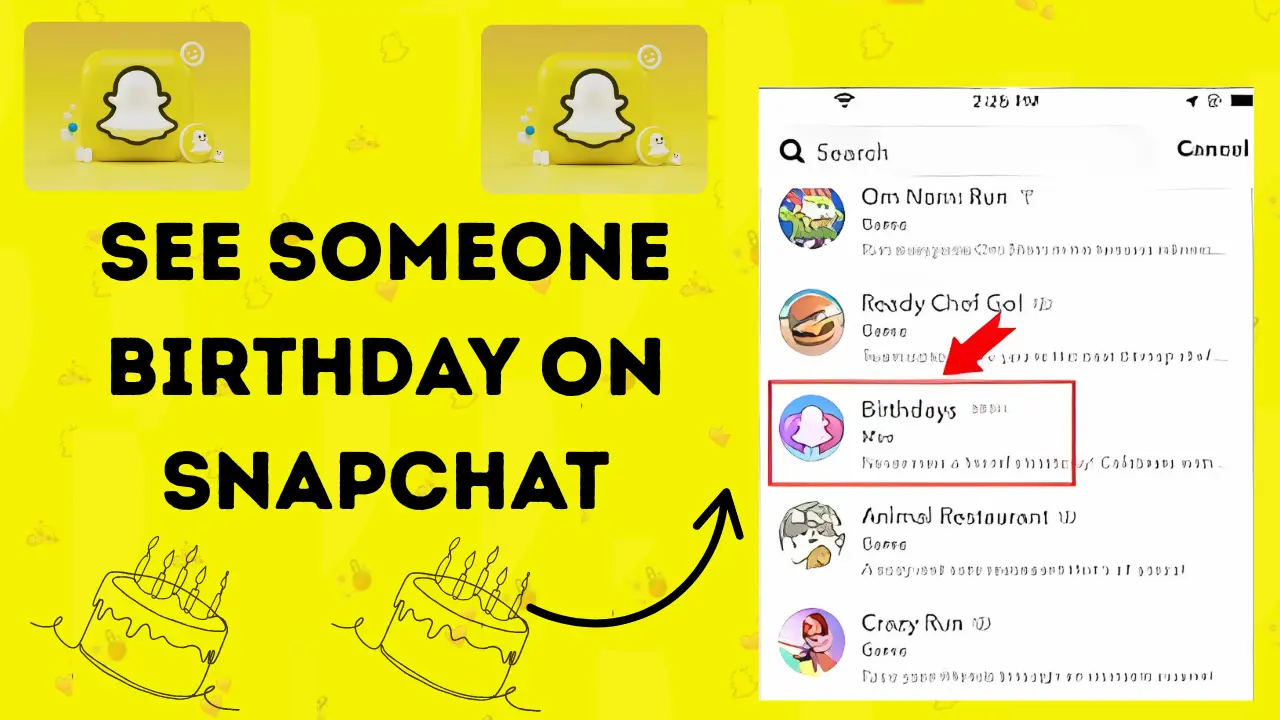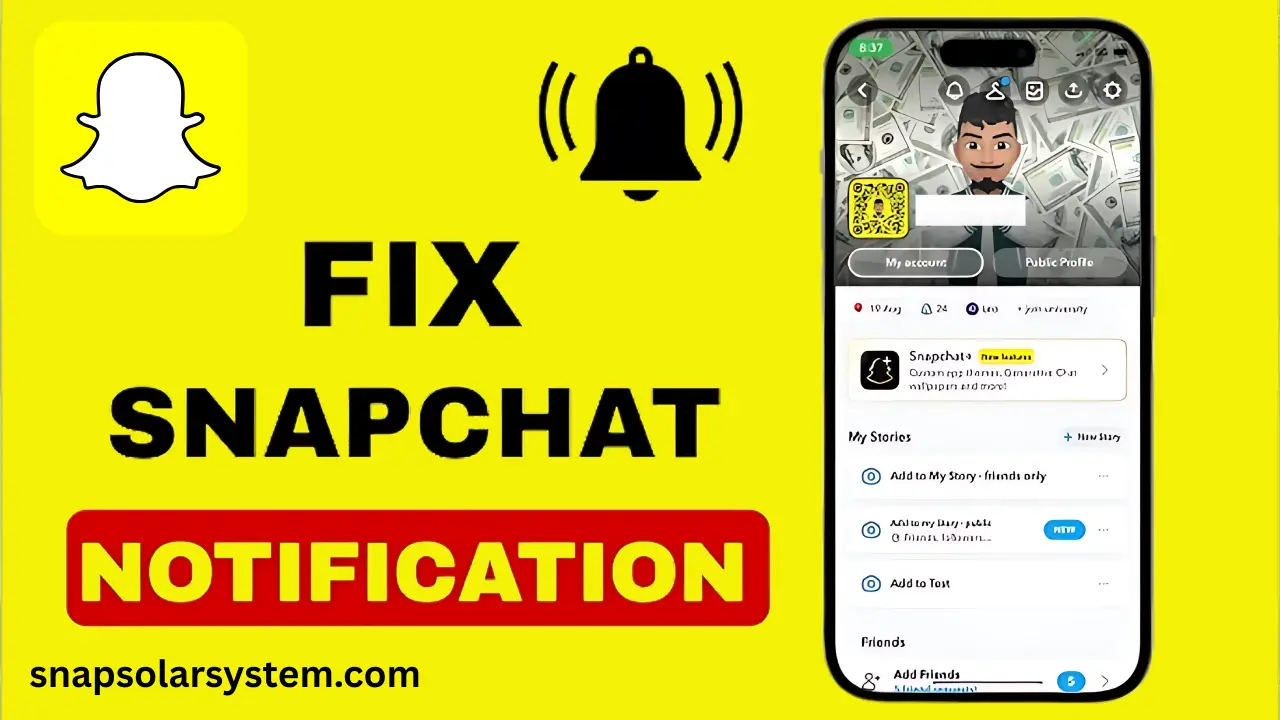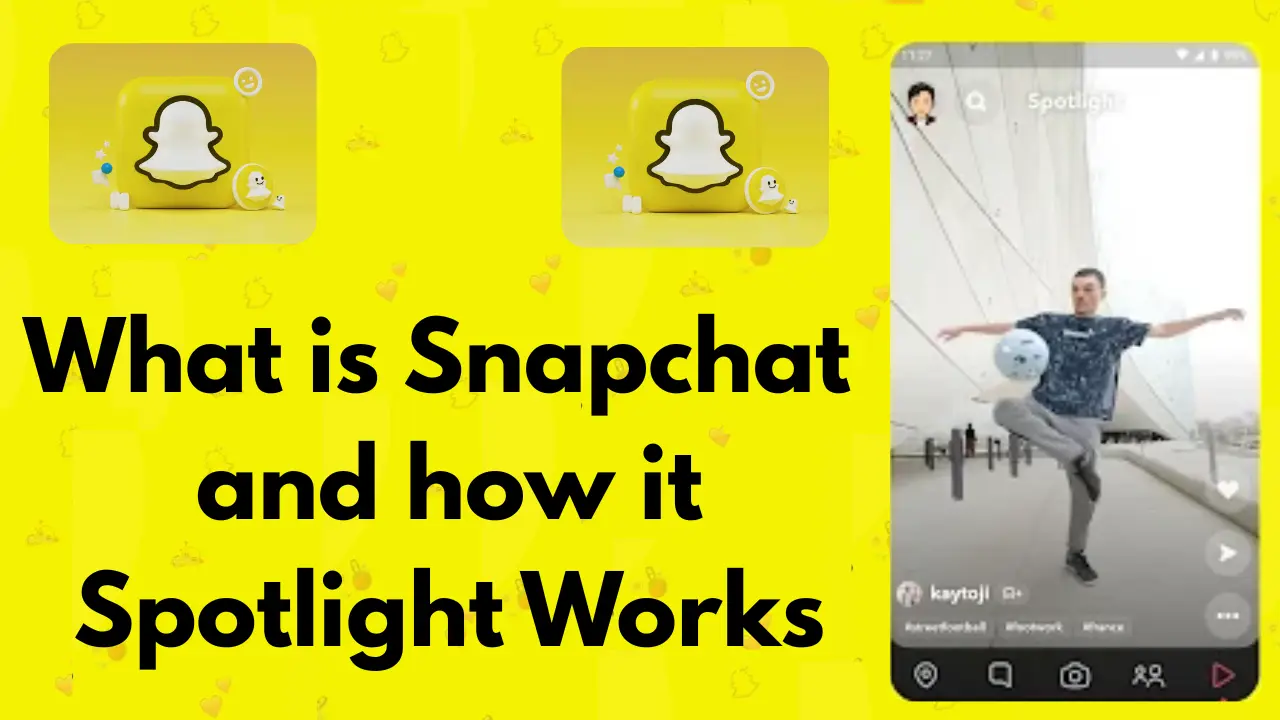Delete Your Snapchat Account Permanently in 2025
If you want to delete your Snapchat account, first back up your data. You can download your photos, memories, and chats from your PC or mobile. After that, you can delete your account through the Snapchat app or website. Remember that it takes 30 days for an account to be deleted, and if you log in during that time, your account will be restored.
After 30 days, your account and all data will be gone forever. Your username will no longer be usable, and your name will also disappear from your friends list. If you regret it later, you can log in within 30 days to get your account back; otherwise, you will have to create a new account.
Why Delete Your Snapchat Account?
People delete Snapchat accounts for many reasons:
- Privacy concerns
- Taking a social media break
- Switching to other platforms
- Simplifying digital life
Before you proceed, back up your data once your account is gone, there is no way to recover those fun snaps and chats!
Backing Up Your Snapchat Data
Before deleting your account, save your memories! Here is how to download your Snapchat data on PC, Android, and iPhone.
Download Snapchat Data on PC
- Go to accounts.snapchat.com and log in.
- Click “My Account” > “My Data”.
- Enter your email and click “Submit Request”.
- Check your email for a download link (may take a few hours).
- Open the ZIP file to access your saved snaps, chats, and profile info.
Download Snapchat Data on Phone (Android/iPhone)
- Open Snapchat and tap your profile icon (top-left).
- Tap the ⚙️ Settings gear (top-right).
- Scroll to “Account Actions” > “My Data”.
- Enter your password (and verification code if asked).
- Select the data you want and enter your backup email.
- Wait for the email with your download link.
Important:
- Backing up can take up to 24 hours.
- If you skip this step, all your snaps and chats will be lost forever!
How to Delete a Snapchat Account Permanently
Once your data is safe, follow these steps to delete your account.
Delete Snapchat on Android/iPhone
- Open Snapchat and go to Settings (⚙️ icon).
- Scroll to “Account Actions” > “Delete Account”.
- Enter your username and password.
- Tap “Continue” and confirm.
What happens next?
- Your account enters a 30-day deactivation period.
- If you log in during these 30 days, your account will reactivate automatically.
- After 30 days, your account (and all data) is gone forever.
Delete Snapchat on PC/Web
- Visit accounts.snapchat.com and log in.
- Click “Account Settings” > “Delete Account”.
- Enter your login details and confirm.
- Your account will now be scheduled for deletion.
What Happens After Deleting Snapchat?
First 30 Days:
- Your account is hidden but recoverable.
- Friends won’t see your profile in their list.
- You can still log in to reactivate it.
After 30 Days:
- Everything is erased: snaps, chats, stories, memories.
- Your username becomes unavailable (even to you).
- Friends lose all saved chats with you.
Can You Recover a Deleted Snapchat Account?
Yes (Within 30 Days)
Just log in with your username and password your account will be restored instantly.
No (After 30 Days)
- Your account has been permanently deleted.
- You will need to create a new account if you want to return.
FAQs About Deleting Snapchat
Final Words
Deleting your Snapchat account is a permanent decision, so make sure you have backed up your memories and are absolutely sure before proceeding. Whether you are using an Android, iPhone, or PC, the process is simple; just follow the steps carefully. Remember, you have 30 days to change your mind. If you log in during this time, your account will be restored.
After that, it is gone forever, along with your snaps, chats, and username. If you are just taking a break, consider temporarily deactivating instead. But if you are ready to leave Snapchat for good, this guide ensures a smooth exit. Think it through, back up your data, and move forward confidently.