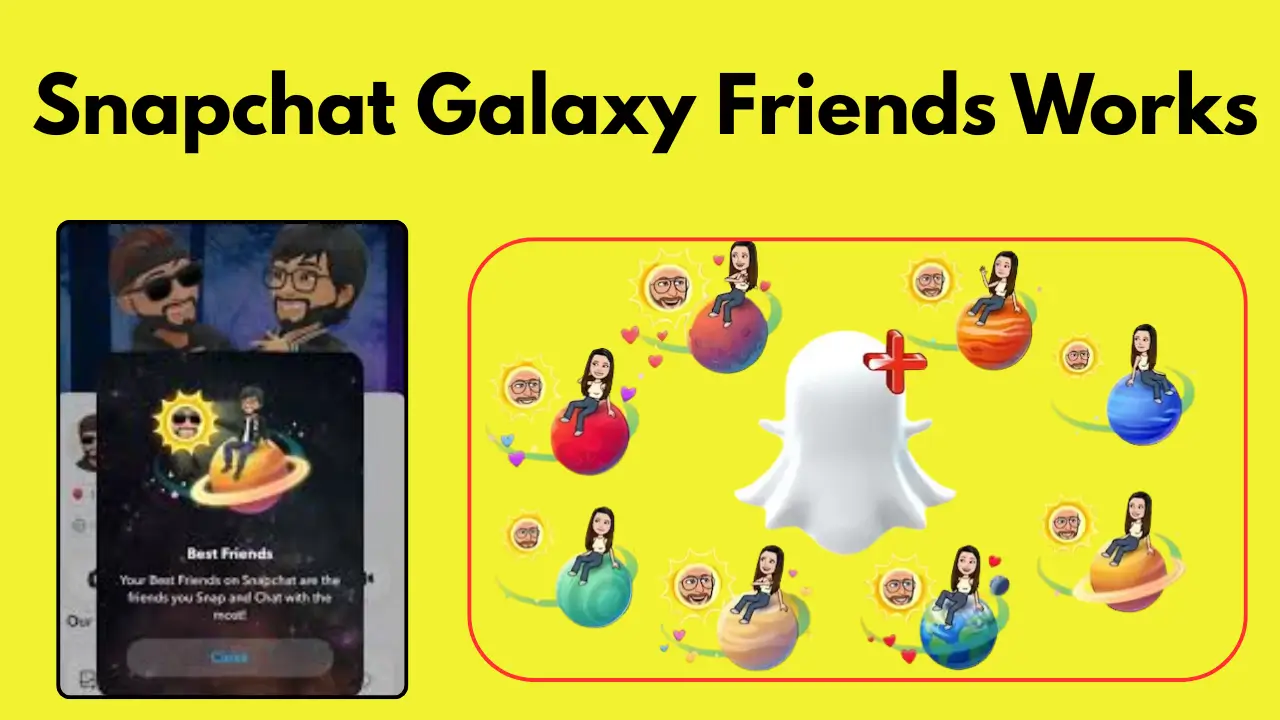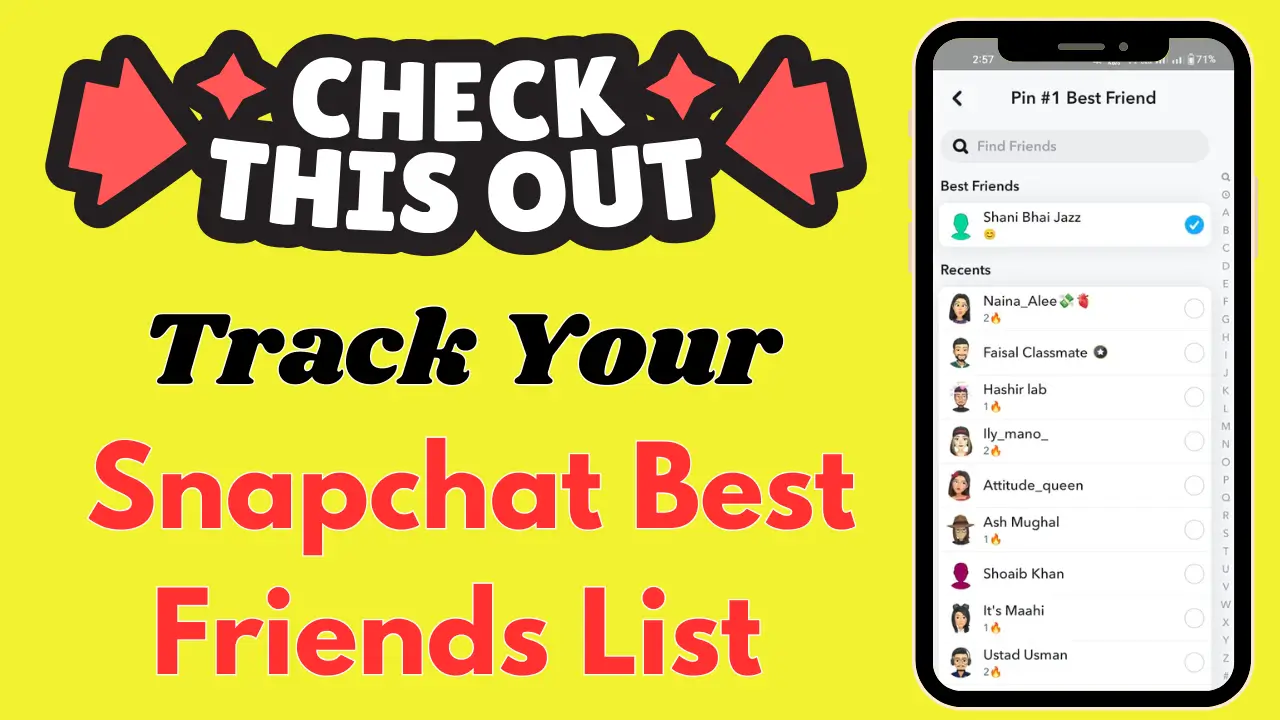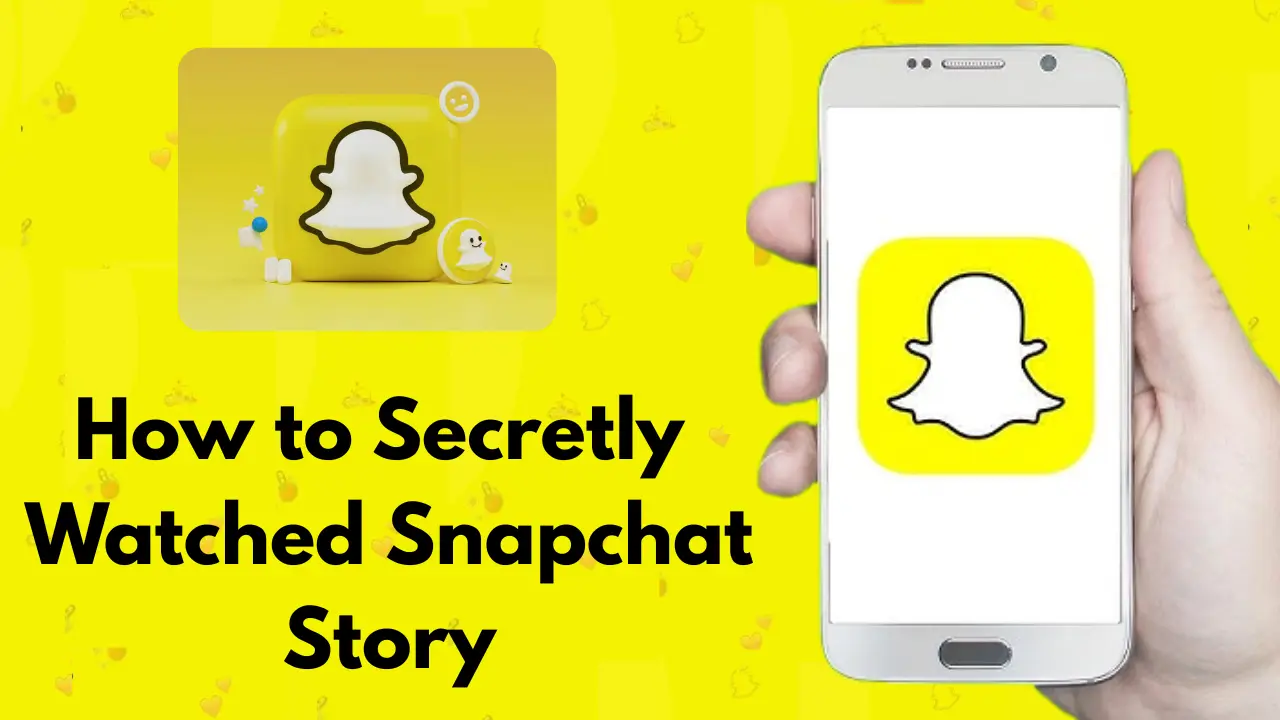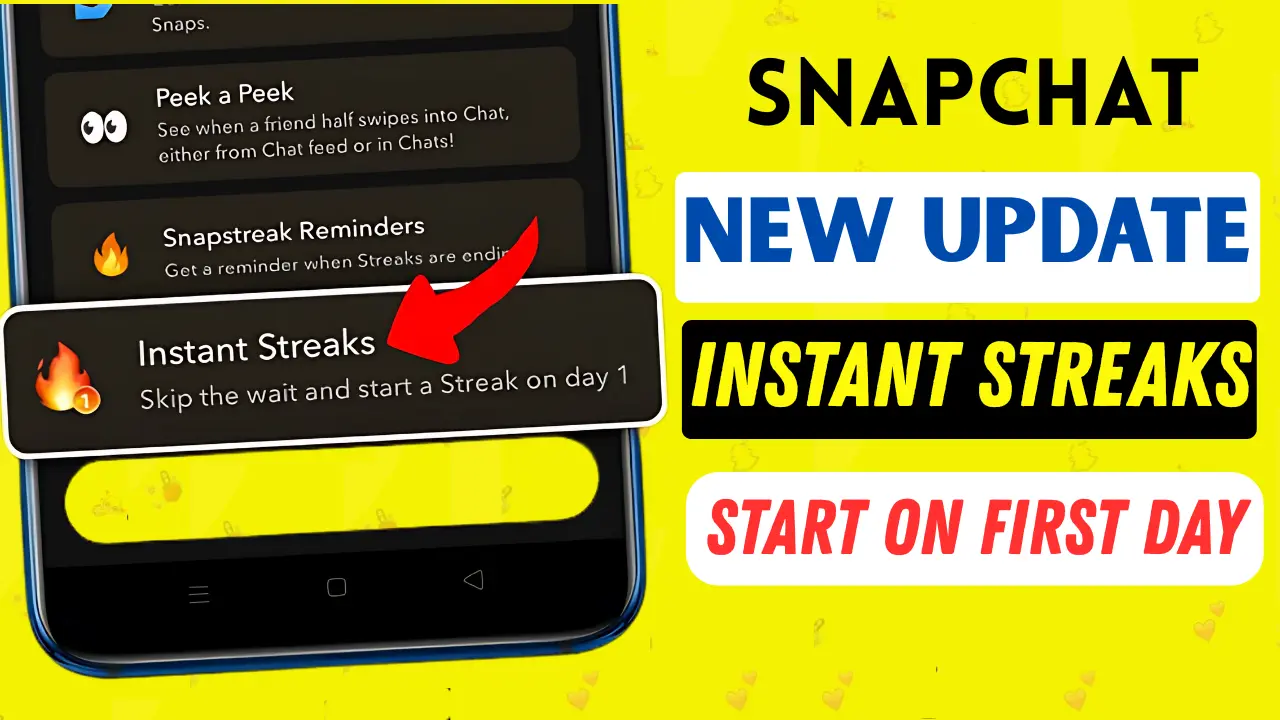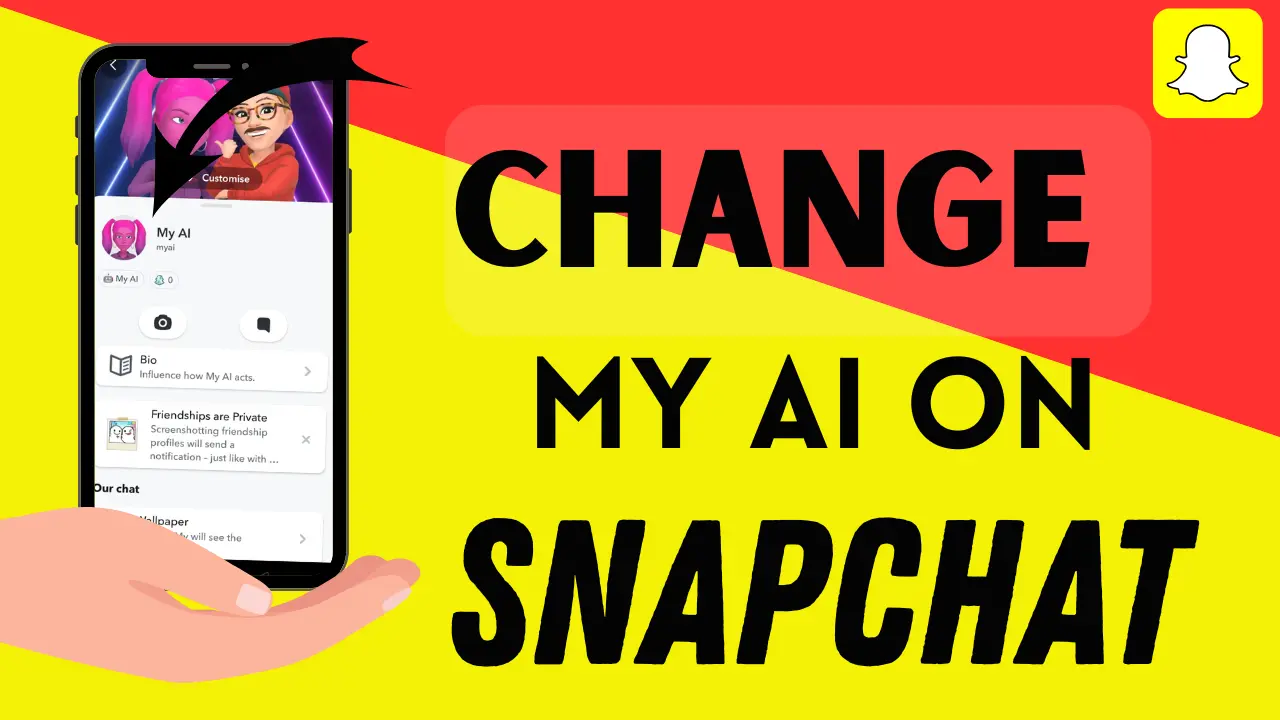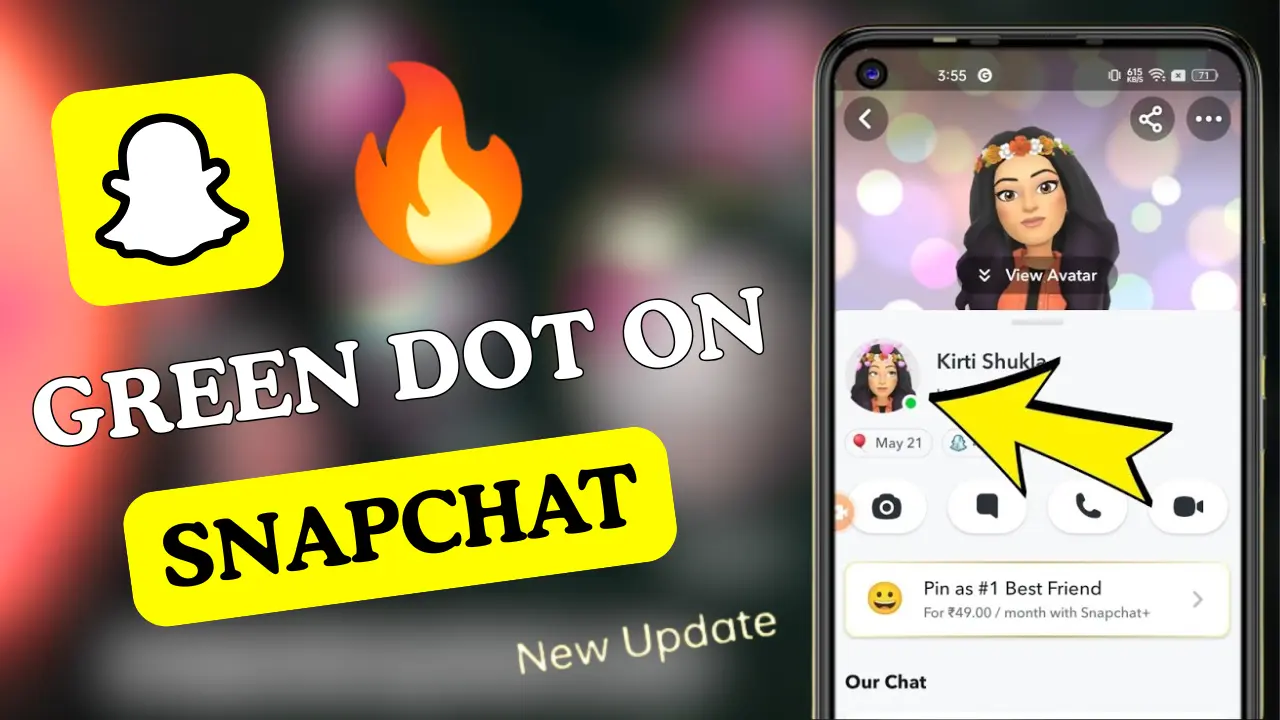How To Remove Friend On Snapchat [Complete Guide]
If you want to remove friend on Snapchat, it is a simple process that you can do in a few easy steps. First, you need to open Snapchat and go to the chat screen, where you can see a list of all your friends. Tap and hold on the friend you want to remove, then click on “Manage Friendship” and finally select “Remove Friend”. This will remove that friend from your list and also end your conversations with them.
If you want to remove someone from your Best Friends list, you will have to reduce your interactions. This means that you send that friend fewer Snaps and participate in the conversation less. As you start interacting with someone more, they will move to your Best Friends list, and your old friend will gradually drop off the list. If you want, you can also block a friend from removing them completely.
You can add up to eight friends at a time to your Best Friends list on Snapchat. You can customize your friends list and change their importance based on your interactions with them. You can also set specific emojis for Best Friends to make your list more personalized. This way, you can be better and more in control of your relationships with your friends on Snapchat.
How to Remove Friend on Snapchat
If you have decided that it is time to remove a friend on Snapchat, here is a simple process to do so:
- Open Snapchat: Launch the app and swipe right to go to the Chat screen. Here, you will see a list of all your friends.
- Find the Friend: Scroll through your friend list and locate the person you want to remove.
- Tap and Hold: Click and hold on the name of the friend you want to remove. This will bring up more options.
- Manage Friendship: In the menu that appears, tap on “Manage Friendship.”
- Remove Friend: Finally, tap on “Remove Friend” to permanently remove them from your list. This will prevent you from seeing their snaps and messages unless they add you back as a friend.
It is important to note that removing a friend does not block them. They can still view your public posts and stories unless you adjust your privacy settings. If you want to completely sever contact, blocking them may be the better option.
What Happens When You Remove a Friend?
Once you remove a friend on Snapchat, you are no longer able to see their content in your feed. They will not be able to send you snaps or messages unless they send you a friend request, and you accept it again. This action is not permanent in the sense that they can still try to reconnect by adding you back as a friend.
On the other hand, if you simply want to stop interacting without completely removing them, you can mute their snaps or chats. Muting hides their updates but still keeps them on your friends list, so you do not miss out on anything important.
Removing Someone from Your Best Friends List
The term “Best Friends” on Snapchat refers to the group of people you interact with the most. These are the friends you send the most snaps to, chat with regularly, or have frequent interactions with.
But what if you no longer want someone to appear on your Best Friends list? Unfortunately, Snapchat does not allow you to directly remove someone from your best friends list without blocking them.
However, there are a few workarounds:
- Stop Interacting: The most straightforward way is simply to stop engaging with that person. If you stop sending them snaps or chatting with them, they will naturally drop off your Best Friends list.
- Engage More with Other Friends: If you want to replace a current best friend with someone else, start sending snaps and messages to the new friend you want to prioritize. Snapchat updates your Best Friends list based on who you interact with the most.
- Block Them: If you want to permanently remove someone from your Best Friends list, you can block them. Blocking will remove them from your Best Friends list, and it will also prevent them from sending you any messages or snaps. However, blocking is a more severe action since they will no longer be able to interact with you in any way on the platform unless they are unblocked.
How to Replace a Best Friend on Snapchat
Sometimes, you may not want to lose a friend entirely but would prefer to replace someone on your Best Friends list. Snapchat doesn’t have a direct “replace” option, but here’s what you can do to make it happen:
- Stop Snapping the Current Best Friend: If you have been snapping the person constantly, stop sending them snaps. This reduces your interactions and pushes them down on your Best Friends list.
- Start Snapping Someone Else: Begin sending snaps to someone else more frequently. Snapchat’s algorithm will notice the change in interaction and will replace your current best friend with this new friend on your Best Friends list.
- Be Patient: It might take some time for Snapchat to reflect these changes, so do not expect an immediate shift. However, the more you interact with the new person, the faster they will appear in your Best Friends list.
Managing Best Friend Emojis on Snapchat
Snapchat uses emojis to visually represent your relationship with your friends. Each emoji signifies a different level of closeness or interaction, with the “Best Friend” emoji showing who your closest friends are.
If you want to customize these emojis, Snapchat allows you to personalize them to reflect your preferences. Here is how:
- Go to the Chat Screen: Open Snapchat and go to your chat section.
- Tap on the Three Dots: In the top right corner, tap on the three dots icon to open the settings menu.
- Select ‘Customize Best Friend Emojis’: Scroll down and tap on “Customize Best Friend Emojis.”
- Choose Your Emoji: A list of emoji options will appear. Select the ones that you prefer, and Snapchat will display those for your best friends.
This feature allows you to make your interactions feel more personal and fun, reflecting your relationship with each friend.
Frequently Asked Questions (FAQs)
Final Thoughts
Knowing how to manage your friendships on Snapchat is key to maintaining control over your privacy and the type of content you see. Whether you want to remove a friend completely or just want to adjust your Best Friends list, Snapchat provides you with several ways to manage your interactions.
From simply reducing contact to blocking someone, you have the flexibility to create the experience you want on the app. Plus, customizing your best friend emojis adds a personal touch that makes using Snapchat even more fun. By following these steps, you can easily manage your friends list and Best Friends status on Snapchat, ensuring that your social media experience remains enjoyable and relevant to your needs.
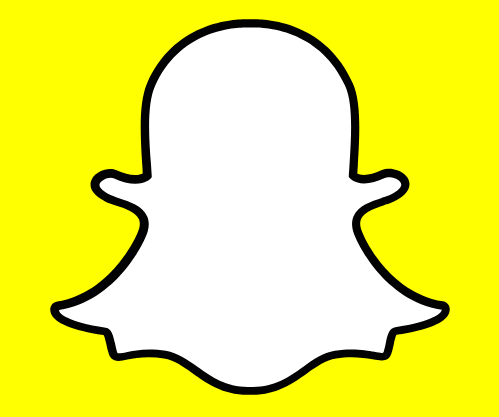
![How To Remove Friend On Snapchat [Complete Guide]](https://snapsolarsystem.com/wp-content/uploads/2025/06/How-To-Remove-Friend-On-Snapchat.webp)