Why Am I Not Getting Notifications on Snapchat? Easy Fixes to Resolve the Issue!
If you are not getting notifications on Snapchat, there are a few common reasons. The first is that notifications for Snapchat are turned off in your phone’s settings. The second is that Snapchat isn’t allowed to run in the background, which prevents it from sending you alerts when you receive a new message. The third possible reason is that you have muted notifications for a specific friend or group. To resolve these issues, please verify both your phone’s settings and Snapchat’s in-app settings.
If you are still not receiving notifications, even though the basic settings are correct, try a few additional troubleshooting steps. Update Snapchat, clear the app’s cache (on Android), or reinstall Snapchat. If you have Do Not Disturb mode enabled on your phone, you can exempt Snapchat from this by turning on “Time-Sensitive Notifications” on your iPhone. By trying all these tips, you can restore your Snapchat notifications and stay connected to your friends’ Snaps and messages!
Why Are My Snapchat Notifications Not Working?
Before fixing the issue, let’s understand why it happens in the first place. Here are the most common reasons:
Snapchat Notifications Are Turned Off in Phone Settings
- If you accidentally disabled notifications for Snapchat in your phone settings, you won’t get any alerts.
Background Activity Is Restricted
- If your phone stops Snapchat from running in the background, it can’t send notifications.
Individual Chat Notifications Are Muted
- You might have muted notifications for a specific friend or group without realizing it.
Do Not Disturb (DND) Mode Is On
- If DND is active, it can block Snapchat notifications unless you allow exceptions.
App Glitches or Outdated Version
- Sometimes, a bug or an old app version can cause notification delays.
Now, let’s fix these issues step by step.
Fix 1: Enable Snapchat Notifications in Phone Settings
For Android Users:
- Open Settings on your phone.
- Go to Apps > Snapchat > Notifications.
- Make sure “Show Notifications” is turned ON.
- Check if Sound, Vibration, and Pop-ups are enabled.
For iPhone Users:
- Open Settings > Notifications.
- Scroll down and tap Snapchat.
- Turn on “Allow Notifications.”
- Enable Sounds, Badges, and Banners for full alerts.
🔹 Still not working? Move to the next fix.
Fix 2: Check Snapchat’s In-App Notification Settings
Sometimes, the issue isn’t with your phone—it’s inside Snapchat itself. Here’s how to check:
- Open Snapchat and tap your Bitmoji (Profile icon).
- Tap the ⚙️ Settings (top-right corner).
- Scroll down and select “Notifications.”
- Make sure these are TURNED ON:
- Friend Notifications (for new messages)
- Story Notifications (when friends post stories)
- Other Alerts (like group chats & mentions)
🔹 Pro Tip: If notifications are on but still not working, try re-logging into your account.
Fix 3: Allow Snapchat to Run in the Background
If your phone restricts background activity, Snapchat won’t check for new snaps unless you open the app.
For Android:
- Go to Settings > Apps > Snapchat > Battery.
- Select “Unrestricted” or “Allow Background Activity.“
(This option varies by phone brand.)
For iPhone:
- Open Settings > General > Background App Refresh.
- Find Snapchat and toggle it ON.
🔹 Still no luck? Try restarting your phone—it often fixes minor glitches.
Extra Fixes If Nothing Works
1. Clear Snapchat Cache (Android Only)
- Go to Settings > Apps > Snapchat > Storage > Clear Cache.
- This removes temporary files that might be causing issues.
2. Update Snapchat
- Open Google Play Store (Android) / App Store (iPhone).
- Search for Snapchat and tap Update if available.
3. Reinstall Snapchat
- Uninstall Snapchat, restart your phone, then reinstall it.
- This fixes corrupted app files, causing notification problems.
4. Check Do Not Disturb (DND) Settings
- On iPhone, enable “Time-Sensitive Notifications” for Snapchat to bypass DND.
- On Android, check if “Priority Mode” is blocking alerts.
FAQs: Snapchat Notification Problems
Final Words
If you’re not getting notifications on Snapchat, don’t worry – this issue is common and can usually be fixed with a few simple fixes. First, make sure Snapchat notifications are turned on in your phone’s settings. Then check the notification settings within the Snapchat app. If the problem persists, turn on background activity, update the app, or reinstall it.
Remember, sometimes this issue can also be caused by your phone’s Do Not Disturb mode or Low Power Mode. If you’ve tried all the solutions and are still not getting notifications, contact Snapchat Support. Hopefully, these tips will fix your issue and you’ll be able to connect with your friends’ Snaps and messages again in no time.
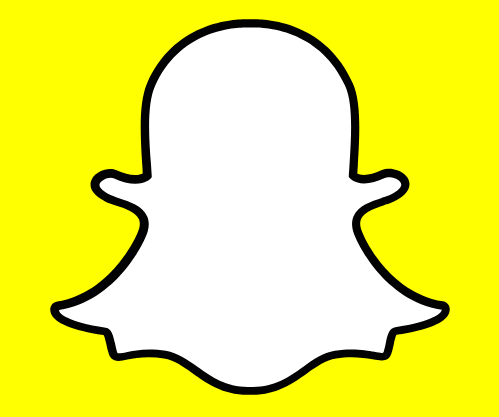
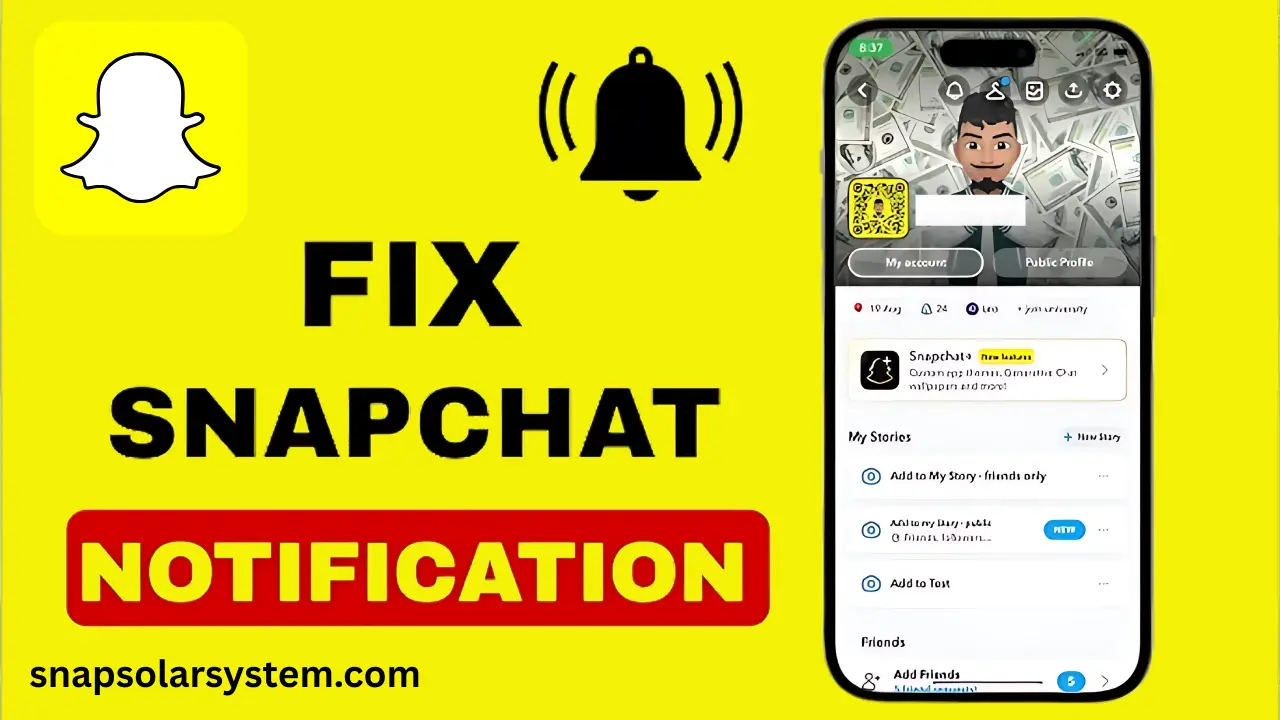
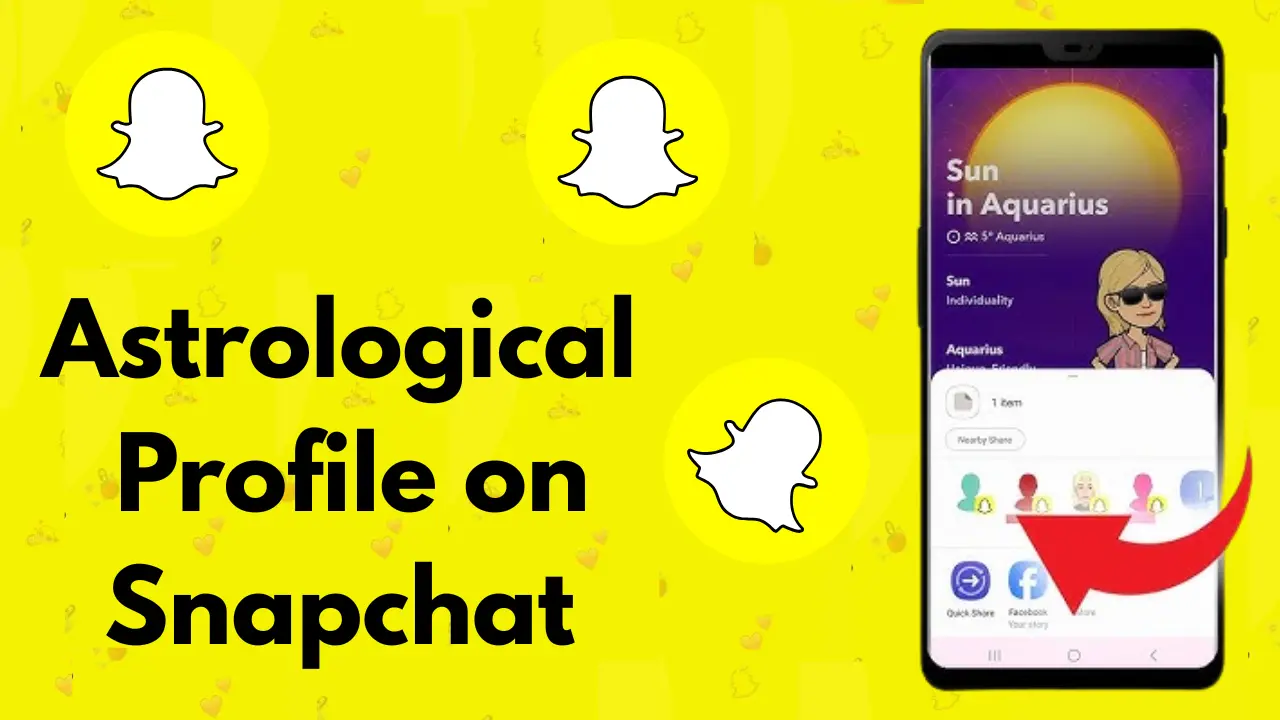
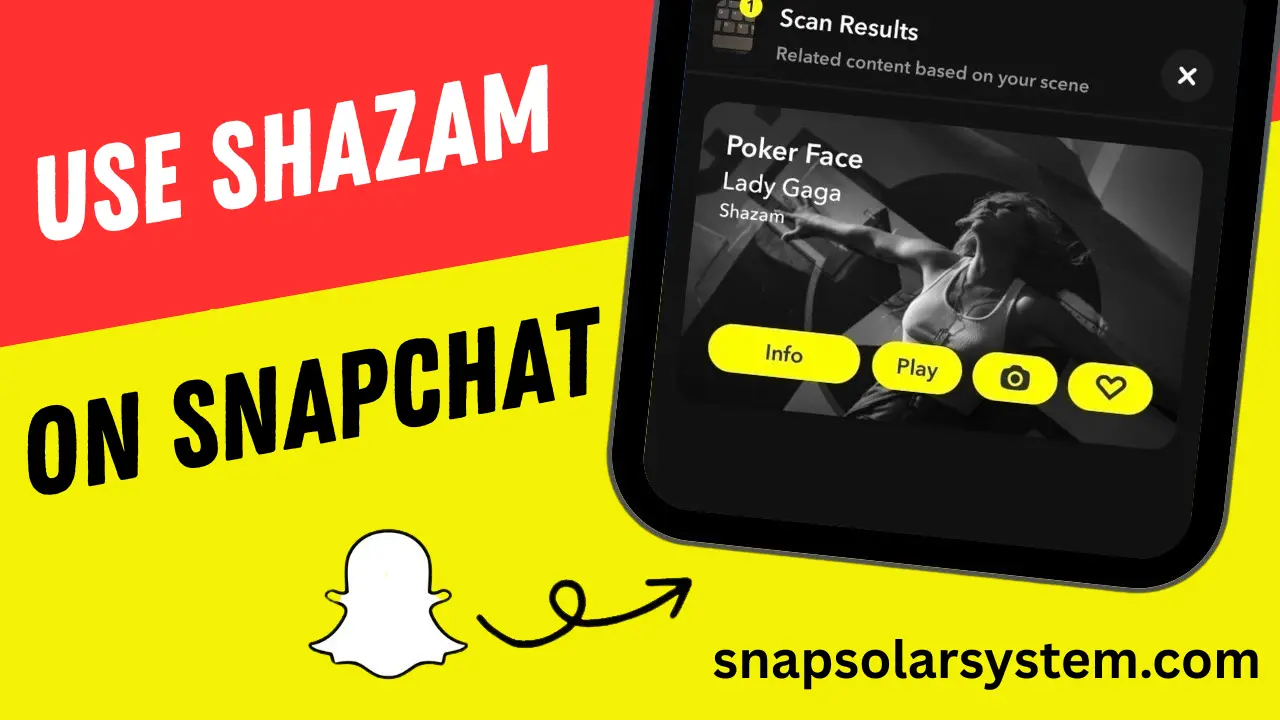
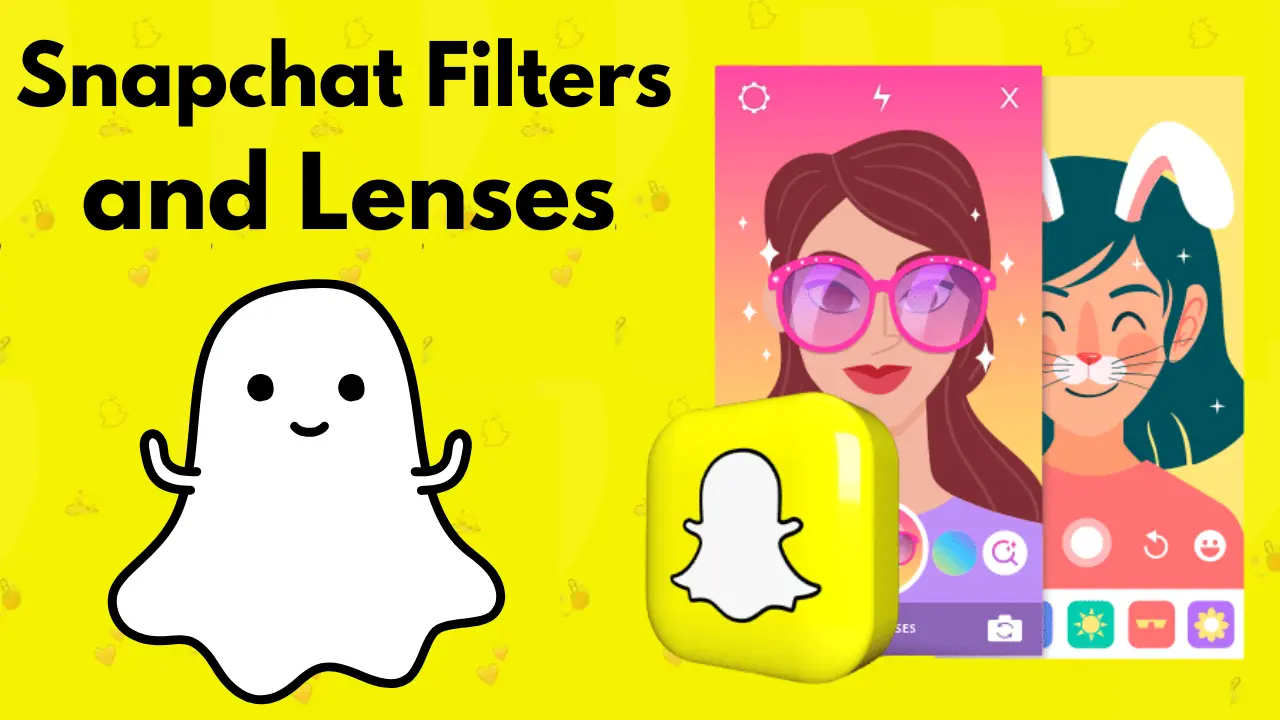
![How to Find & Add Friends on Snapchat [Step-by-Step Tips]](https://snapsolarsystem.com/wp-content/uploads/2025/06/Add-friends-on-snapchat.webp)
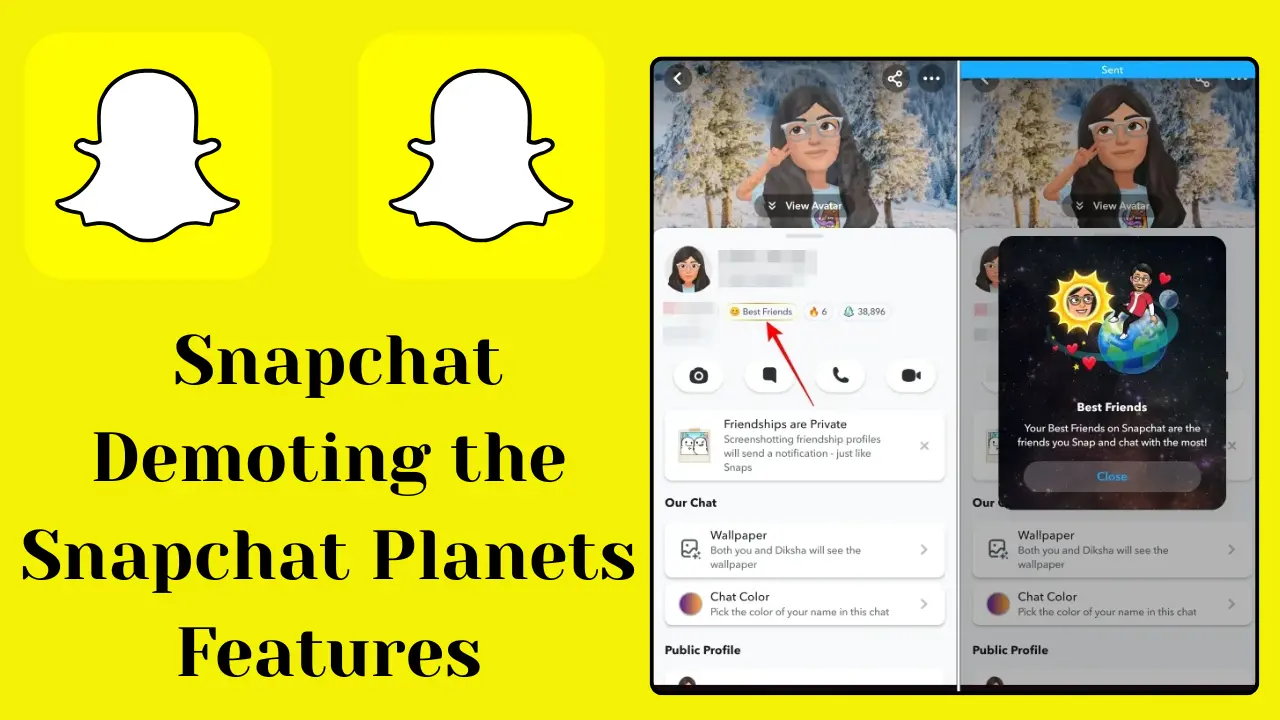
![Create a Snapchat Account Easily On Android & iPhone [Complete Guide 2025]](https://snapsolarsystem.com/wp-content/uploads/2025/06/How-to-create-Snapchat-account-1.webp)