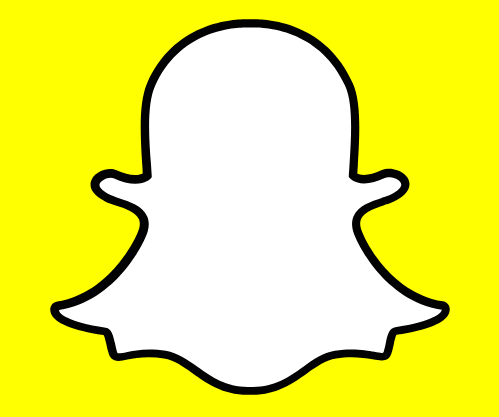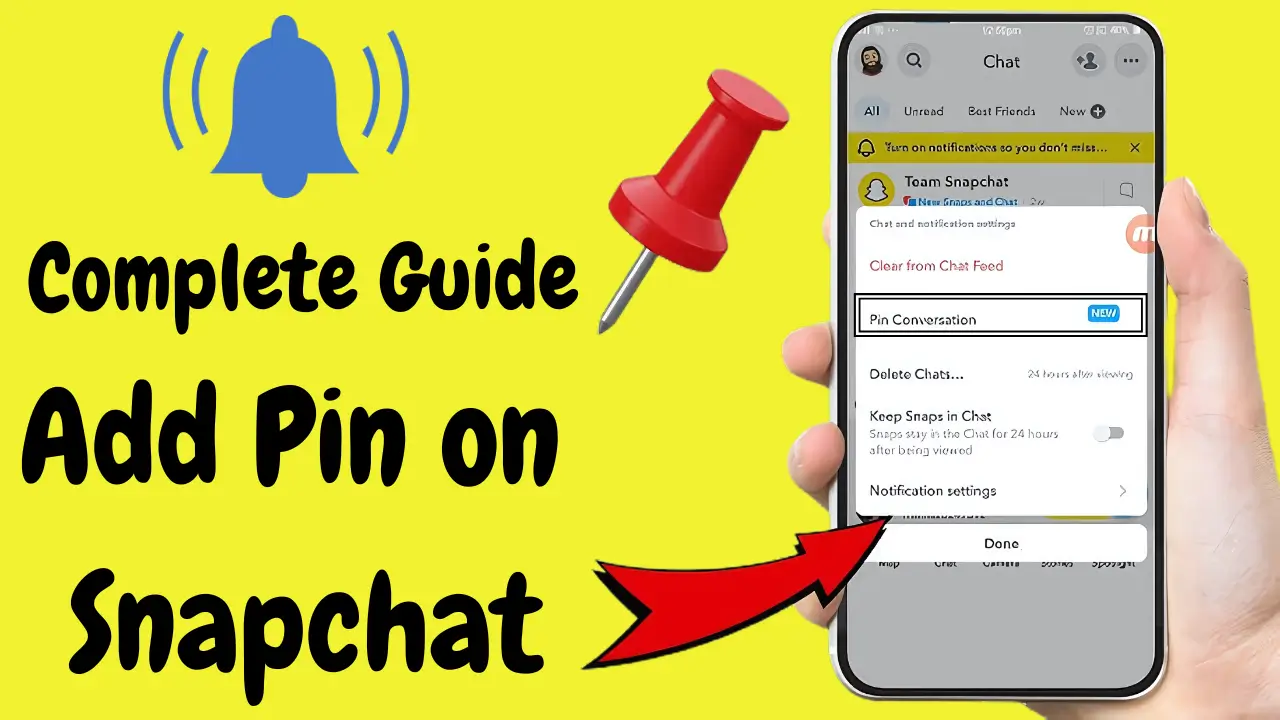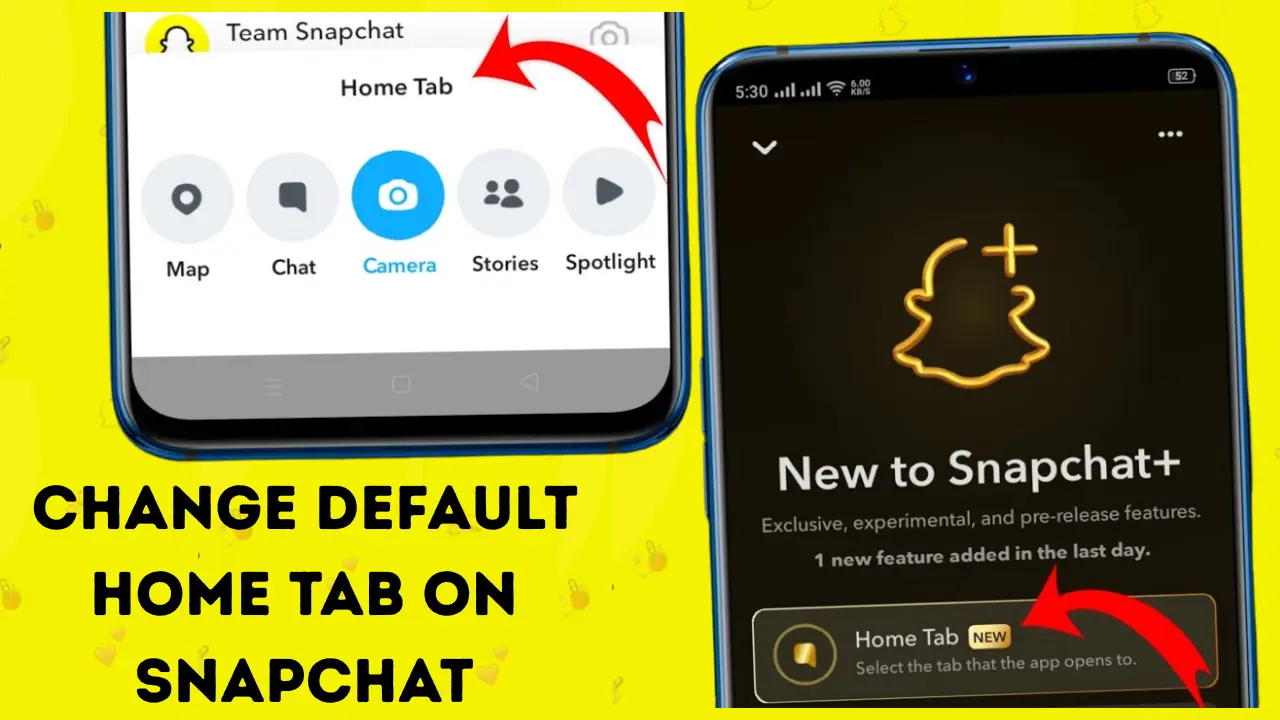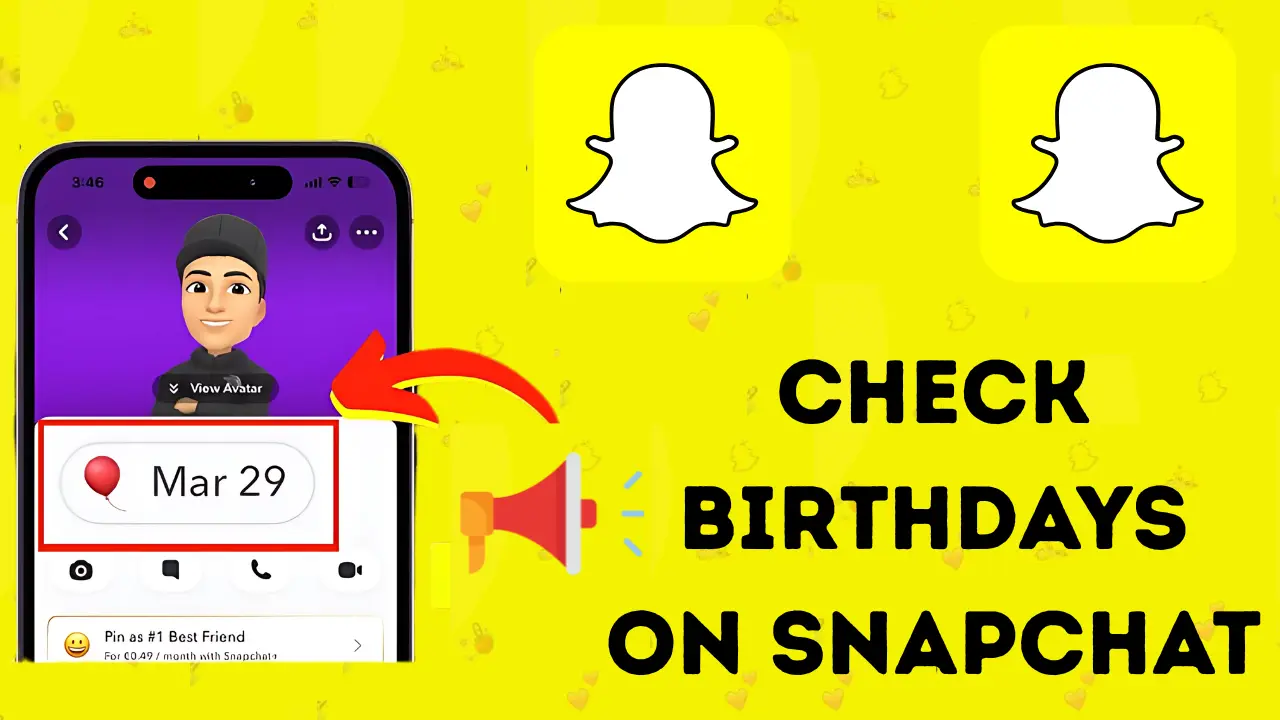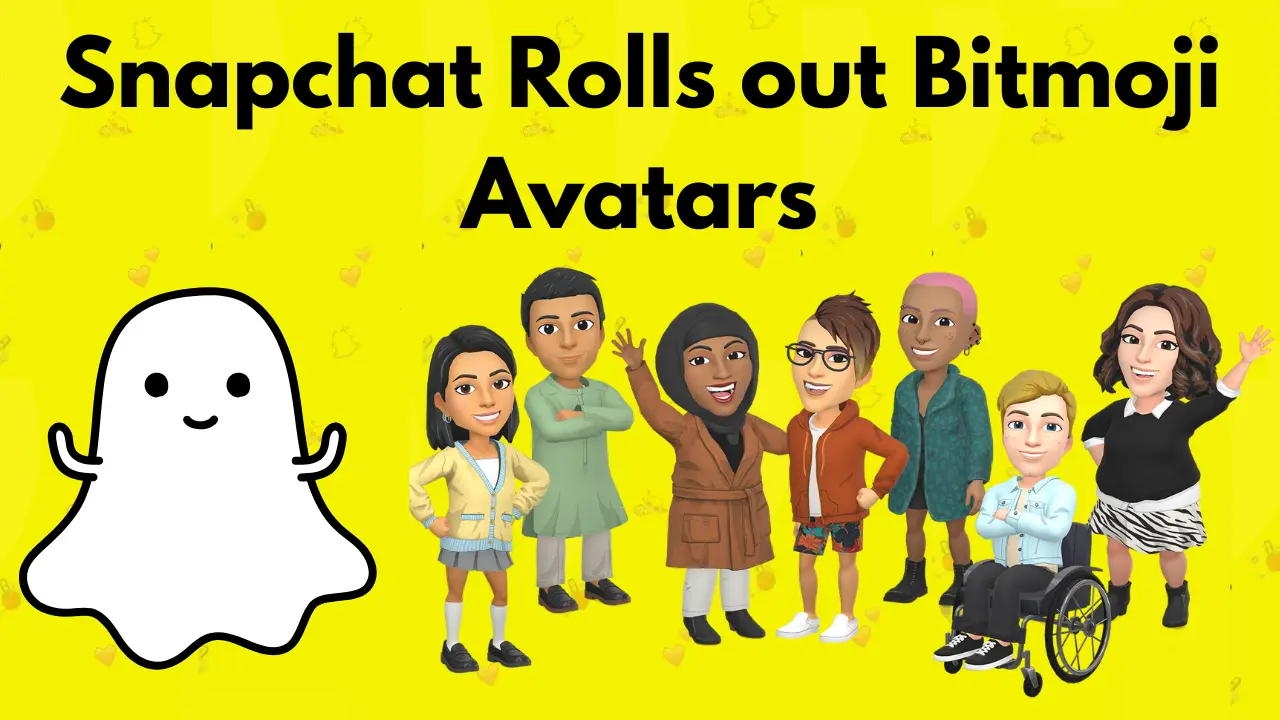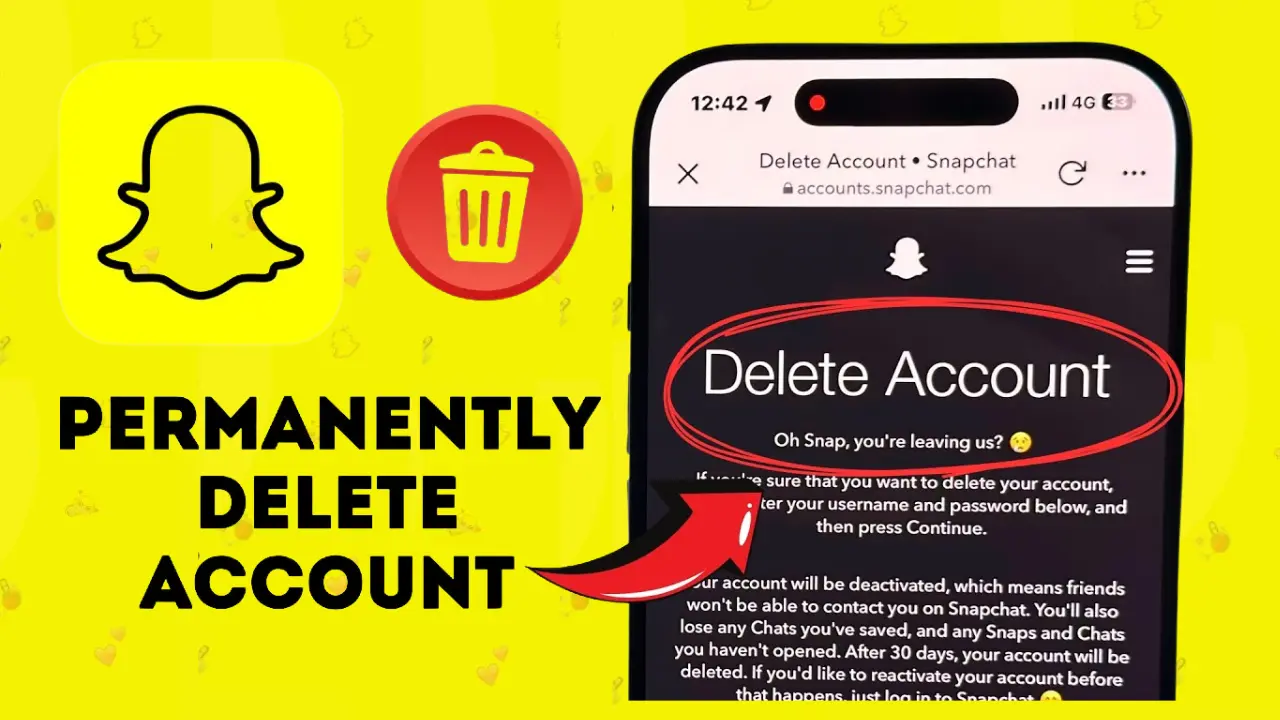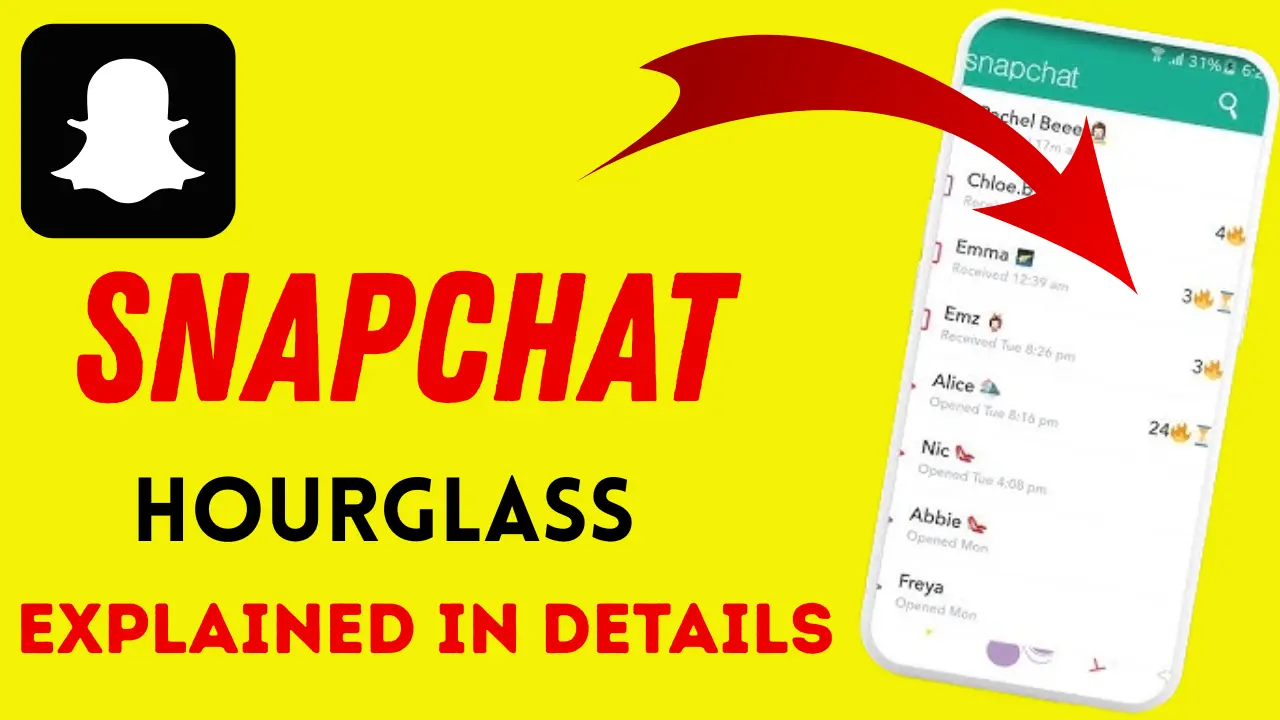What is Pin on Snapchat and Complete Guide about Pin Feature
The Pin on Snapchat is a useful and easy way to keep important conversations at the top of your chat feed. When you pin a conversation, it will always be at the top, regardless of whether you receive new messages or not. This feature makes using Snapchat even easier, as you can see important conversations immediately. You can use this feature on both Android and iPhone. In addition, you can also pin or unpin the “My AI” chatbot with a Snapchat Plus subscription, which gives you complete customization of Snapchat.
If you want, you can also change the pin icon on Snapchat to your liking. This feature is available on both Android and iPhone, through which you can replace the PIN icon with an emoji. Using this feature allows you to make your Snapchat more personal and unique. The pinning and unpinning process can be easily done on both devices, and it’s a useful way to always keep your important conversations on top.
Using the pin feature on Snapchat not only organizes your chats, but also allows you to design Snapchat the way you want. Whether you want to pin “my AI” or a friend’s conversation, this feature makes your Snapchat more convenient and personal.
Pin Feature on Snapchat
The Pin on Snapchat feature is designed to help you prioritize conversations that matter most to you. If you are having an ongoing chat with someone you want to keep at the top of your screen, pinning it makes sure you always have quick access to it. This feature works similarly to the pinning options found on other messaging apps like WhatsApp or Instagram, where you can keep certain chats from getting buried by new messages.
Once a chat is pinned, no matter how many new messages you receive, the pinned conversation will remain at the top of your list. It is a great way to keep track of important discussions or group chats that you want to refer to quickly.
How to Pin a Conversation on Snapchat
Pinning a conversation on Snapchat is a straightforward process, whether you are using an Android device or an iPhone. Here is how you can do it:
For Android Users:
- Open the Snapchat App: Launch the Snapchat app from your phone’s home screen.
- Go to the Chat Section: Tap the message icon located at the bottom-left corner of the screen to open the chat section.
- Long-press the Chat: Find the conversation you want to pin and long-press on it. This will bring up a menu of options.
- Select “Pin Conversation”: In the menu that appears at the bottom, tap on “Chat Settings.” Then, click on “Pin Conversation”.
- See the Pinned Conversation: Once pinned, that chat will remain at the top of your chat list, no matter how many new messages come in.
For iPhone Users:
- Open the Snapchat App: Launch Snapchat on your iPhone.
- Go to the Chat Section: Tap on the message icon to open the chat list.
- Long-press the Chat: Similar to Android, find the conversation you want to pin and long-press it.
- Tap “Chat Settings”: A menu will appear at the bottom of your screen. Tap “Chat Settings”.
- Select “Pin Conversation”: Then, tap “Pin Conversation”, and your selected chat will be pinned at the top.
You will notice a small pin icon next to the name of the person or group chat that you have pinned. This makes it easy to identify the pinned chats in your list.
How to Unpin a Conversation on Snapchat
If you ever decide that you no longer need a conversation to be pinned at the top of your list, you can unpin it just as easily. Here is how to unpin a chat on both Android and iPhone:
For Android Users:
- Go to the Chat Section: Open the Snapchat app and tap on the message icon to access your chats.
- Long-press the Pinned Chat: Find the conversation you have pinned and long-press on it.
- Tap “Chat Settings”: In the menu that appears, tap “Chat Settings”.
- Select “Unpin Conversation”: You will see the option to “Unpin Conversation”. Tap it, and the chat will return to its original position in your chat list.
For iPhone Users:
- Open Snapchat and go to Chats: Launch Snapchat and go to the chat section.
- Long-press the Pinned Chat: Find the conversation you have pinned and long-press it.
- Tap “Chat Settings”: Select “Chat Settings” from the menu.
- Choose “Unpin Conversation”: Finally, tap “Unpin Conversation”, and the chat will be unpinned.
Once unpinned, the chat will go back to its regular place in your list and will no longer remain at the top.
Pinning or Unpinning Snapchat AI (Snapchat+)
If you have a Snapchat+ subscription, you can also pin or unpin the My AI chatbot. This AI feature provides personalized interactions and can be pinned just like any other conversation. Here is how to do it:
- Open the Snapchat App: Launch Snapchat and tap on your Bitmoji in the top-left corner to access your profile.
- Go to Snapchat+: Scroll down and click on the Snapchat+ section.
- Toggle My AI Pinning: From here, you can toggle the My AI option to either pin or unpin it from your chat list.
If you want to remove My AI entirely from your feed, here is how to do that:
- Long Press on “My AI”: In the chat section, long-press on My AI.
- Tap “Chat Settings”: A menu will appear at the bottom. Select “Chat Settings”.
- Click on “Clear From Chat Feed”: Tap “Clear From Chat Feed”, and My AI will be removed from your chat list.
Customizing the Pin Icon on Snapchat
Another fun feature that Snapchat offers is the ability to customize the Pin icon. You can change the default red pin to any emoji you prefer, adding a personal touch to your chats. Here is how to customize your pin icon:
For iPhone Users:
- Go to Your Profile: Open Snapchat and tap on your Bitmoji at the top left.
- Open Settings: Tap on the settings icon in the top-right corner.
- Select “Friends Emoji”: Scroll down and tap “Friends Emoji”.
- Customize the Pin Icon: Look for “Pinned Conversation” and tap on it. You can now choose any emoji from the list to replace the red pin icon.
For Android Users:
- Go to Your Profile: Open Snapchat and tap on your Bitmoji at the top left.
- Open Settings: Tap on the settings icon in the top-right corner.
- Select “Customize Emojis”: Scroll down and select “Customize Emojis”.
- Change the Pin Icon: Find “Pinned Conversation” and choose your preferred emoji from the options.
This gives you more flexibility to personalize your Snapchat experience and make your pin icon fit your style.
FAQs About Pinning Conversations on Snapchat
Final Thoughts
The Pin on Snapchat feature is a simple but useful tool that can help you keep important conversations easily accessible. Whether you are pinning a conversation with a friend, a group, or even My AI, it is a great way to prioritize your chats.
With the added option to customize the pin icon, Snapchat allows for even more personalization. Whether you are a regular user or a Snapchat+ subscriber, this feature can make your Snapchat experience more organized and personalized.