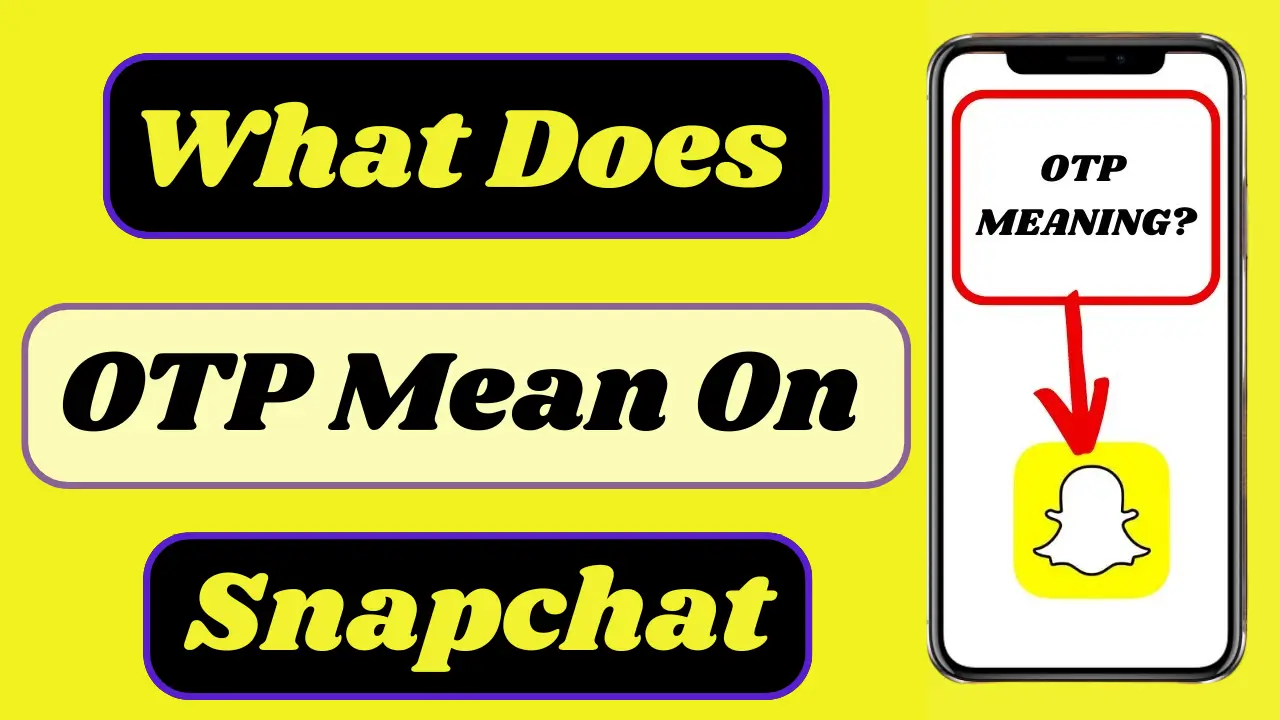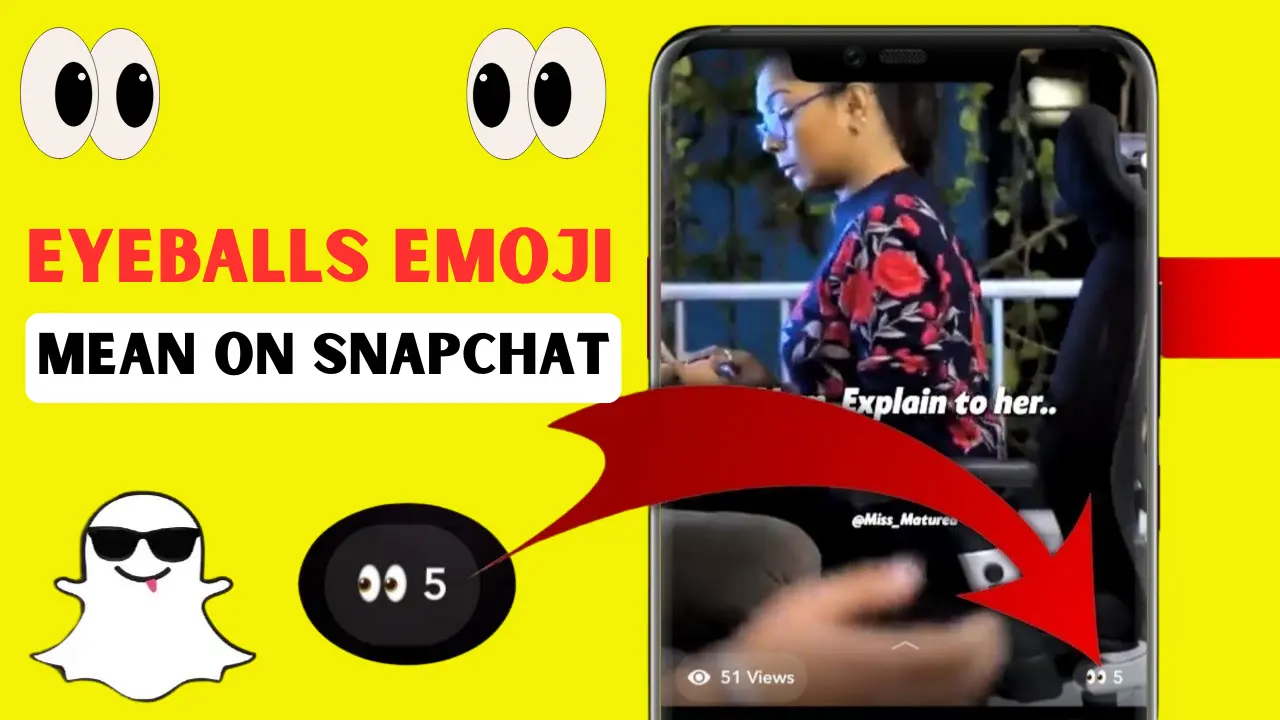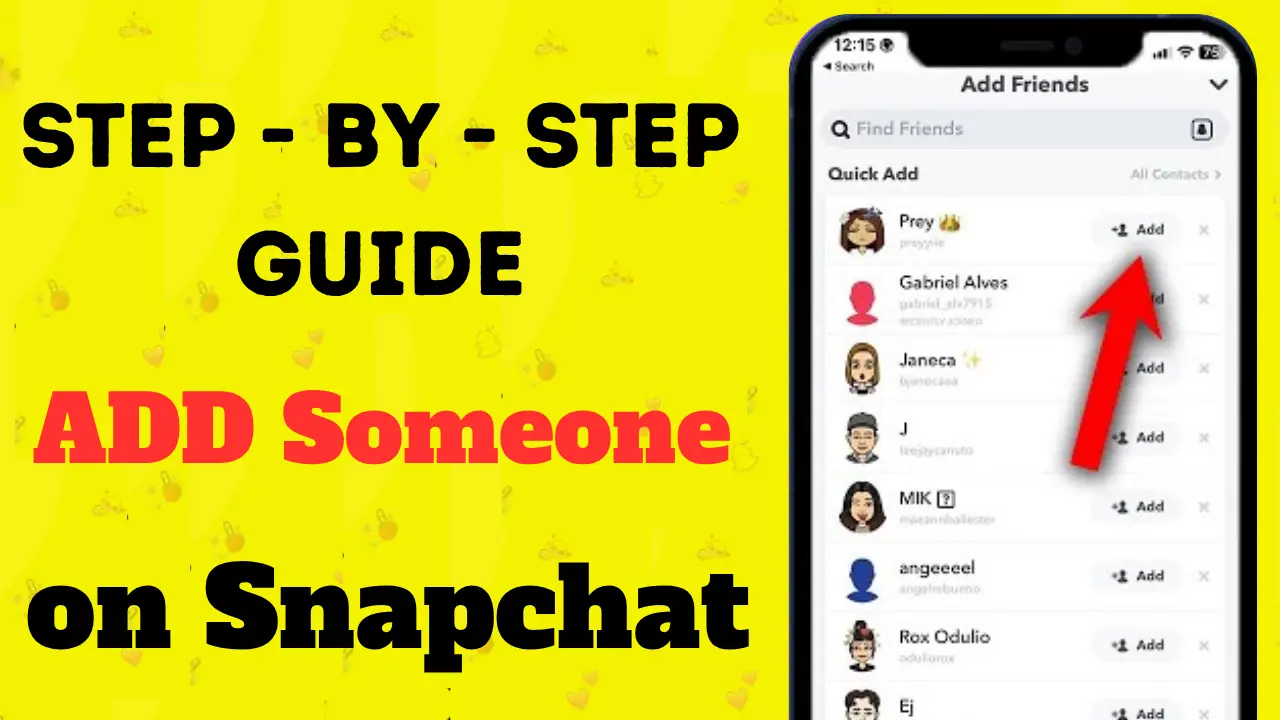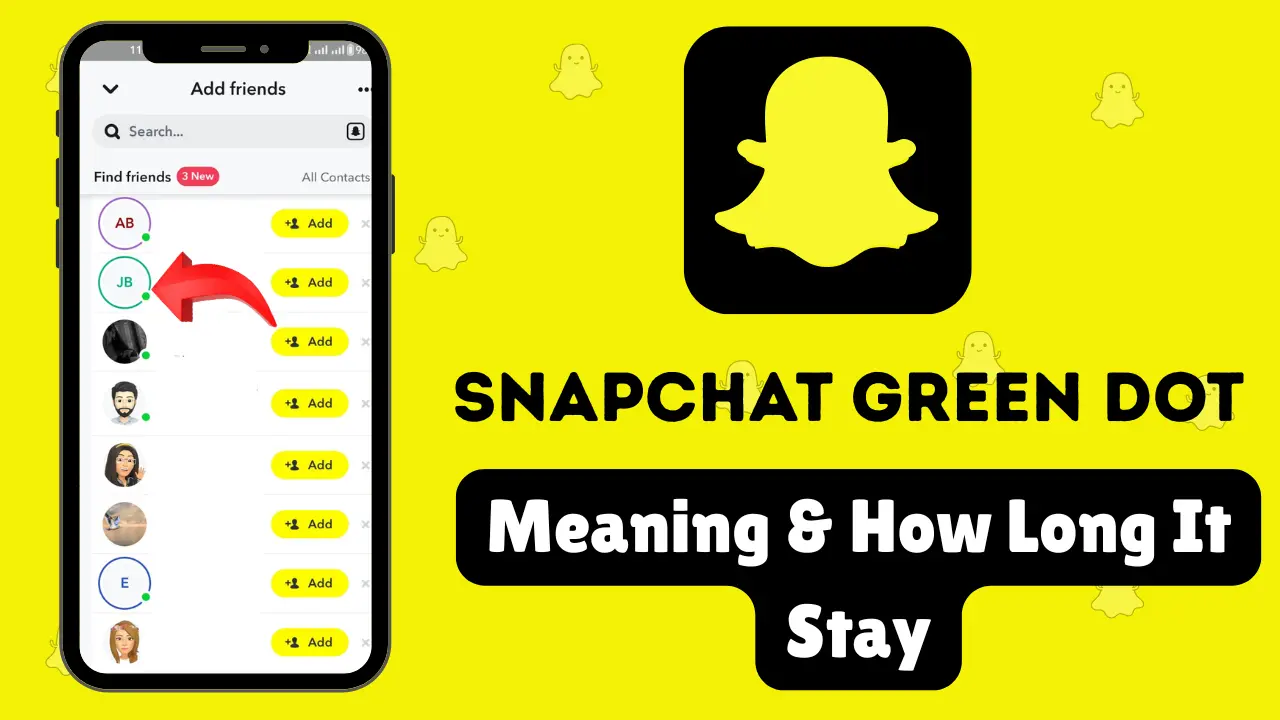How To Change The Snapchat Icon Without Premium – Complete Guide 2025
Change the Snapchat Icon can be a fun way to personalize your app and give your phone home screen a unique touch. But what if you don’t want to pay for Snapchat+ to access this feature? Don’t worry, there are ways to change the Snapchat icon without a premium!
In this article, we will discuss the complete steps to customize your Snapchat app icon, both with and without a subscription.
What is Snapchat+ and Why Does It Matter?
Before we dive into the free options, let’s quickly discuss Snapchat+, the premium version of the app. Snapchat+ was introduced to offer exclusive features to its subscribers, including the ability to customize the Snapchat icon.
Available for $3.99 per month, Snapchat+ is designed for the most dedicated members of the Snapchat community, providing them with enhanced tools and exclusive content.
Features of Snapchat+:
- App icon customization: Choose from a variety of unique Snapchat icons, such as gradients, country flags, and more.
- Ghost Trails: Track where your friends have been in real-time.
- Best Friends Forever: Keep tabs on your closest friends and favorites.
- Rewatch indicator: See how many times your friends have viewed your Snaps.
Currently, Snapchat+ is only available in select regions such as the United States, Canada, and the United Kingdom, with plans for global expansion in the future.
How To Change The Snapchat Icon With Snapchat+
If you already have Snapchat+, the process of changing your Snapchat app icon is straightforward. Here is a guide on how to do it:
Step-by-Step Guide for Snapchat+ Users:
- Open the Snapchat app and tap on your Bitmoji in the top-left corner to access your profile.
- Tap on your Snapchat+ membership card at the top of the screen.
- Select “App Icon” from the menu.
- You will be presented with a variety of Snapchat icon options to choose from, including icons with country flags and gradient designs.
- Select the icon you want, and you may need to restart your device to see the updated app icon.
If you are a Snapchat+ subscriber, you get access to many fun and unique options to personalize your Snapchat experience.
How To Change The Snapchat Icon Without Premium
Not everyone wants to pay for Snapchat+, but the good news is you can still change the Snapchat icon without a premium subscription using a free method. The easiest way to do this is by using a third-party app called X Icon Changer, available on both Android and iOS.
Step-by-Step Guide for Non-Paying Users:
- Download “X Icon Changer” from the Play Store (for Android) or App Store (for iOS).
- Open the app and find Snapchat in the list of installed apps on your device.
- Tap on Snapchat, then choose “Photos” to upload an image or pick an icon from the app Library of available designs.
- Select the icon you want and tap “OK” to apply it.
- Allow permissions when prompted to make changes, and the app will create a Snapchat shortcut with the new icon on your home screen.
Limitations of Using X Icon Changer:
- Limited icon selection: Unlike Snapchat+, you will not have access to the variety of premium icons (like country flags or gradients).
- Advertisements: The free version of X Icon Changer comes with ads that can be a bit disruptive.
- Custom icon uploads: You can upload your own icons, but you’ll need to find and download them from external sources like Google.
Despite these minor drawbacks, this method is a great way to change the Snapchat icon without a premium and still get some degree of customization.
Why Choose Snapchat+ Over the Free Method?
While using X Icon Changer can be an effective way to change your icon for free, Snapchat+ offers a more seamless and varied experience for those willing to pay the subscription fee. Here are some reasons why Snapchat+ might be worth considering:
- Exclusive icons: Access to a wide range of Snapchat icons, including gradients and flags, that are not available through third-party apps.
- No ads: With Snapchat+, you can enjoy an ad-free experience while customizing your icon.
- Additional features: Features like Ghost Trails and Rewatch indicators make Snapchat+ an attractive option for heavy users.
Extra Tips for Customizing Your Snapchat Experience
Here are a few extra tips to help you get the most out of your Snapchat app:
1. Update Your Bitmoji
Your Bitmoji serves as your avatar on Snapchat. If you update your Bitmoji to match the new app icon, you will have a cohesive, personalized profile. You can change your Bitmoji appearance by visiting your profile settings in the app.
2. Create a Custom Snapchat Shortcut
Using X Icon Changer, you can not only change the app icon but also create a custom shortcut on your home screen. This will make it even easier to access Snapchat while also showcasing your unique icon.
Frequently Asked Questions
Can I change the Snapchat icon without Snapchat+?
Yes! You can use the free app X Icon Changer to customize your Snapchat icon without needing a Snapchat+ subscription.
How much does Snapchat+ cost?
Snapchat+ costs $3.99 per month, providing you with access to exclusive features like icon customization, Ghost Trails, and more.
Is X Icon Changer a safe app to use?
Yes, X Icon Changer is a safe and reliable app to change your Snapchat icon. However, it may contain some ads and might not offer as many icon options as Snapchat+.
Will I need to restart my device to see the new Snapchat icon?
If you are using Snapchat+, you may need to restart your device to see the updated app icon. However, if you are using X Icon Changer, the new icon should be visible immediately after applying it.
Final Summary
Changing your Snapchat icon without premium is entirely possible, whether you choose to subscribe to Snapchat+ or use the free X Icon Changer app. While Snapchat+ offers a more polished and feature-rich experience with a variety of exclusive icons, the free method provides an easy alternative for those who do not want to pay. Both options allow you to add a personal touch to your app appearance, so you can pick the one that best fits your needs.
Ultimately, personalizing your Snapchat icon is a great way to make the app feel more like your own. Whether you’re using Snapchat+ or a third-party app, both methods offer simple ways to transform your home screen with minimal effort.
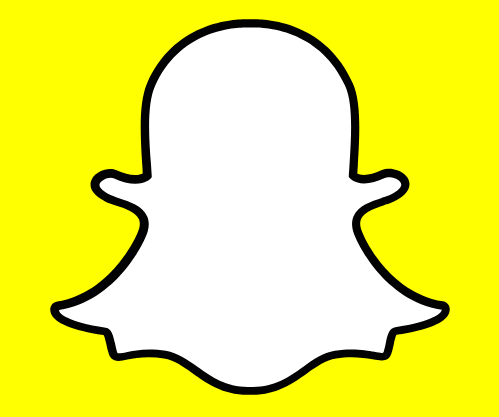
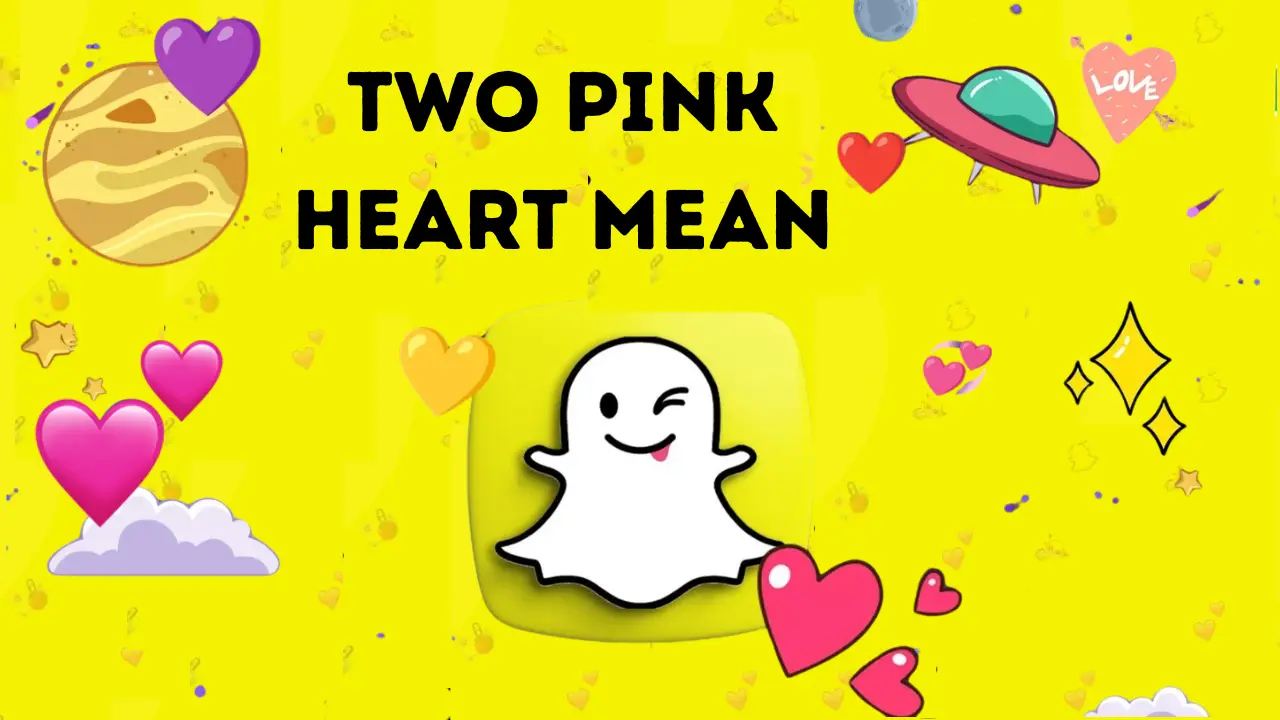
![Procedure to Check Who Screenshotted Your Snapchat Story [Know Guide in 2025]](https://snapsolarsystem.com/wp-content/uploads/2025/06/How-to-Check-Who-Screenshotted-Your-Snapchat-Story.webp)