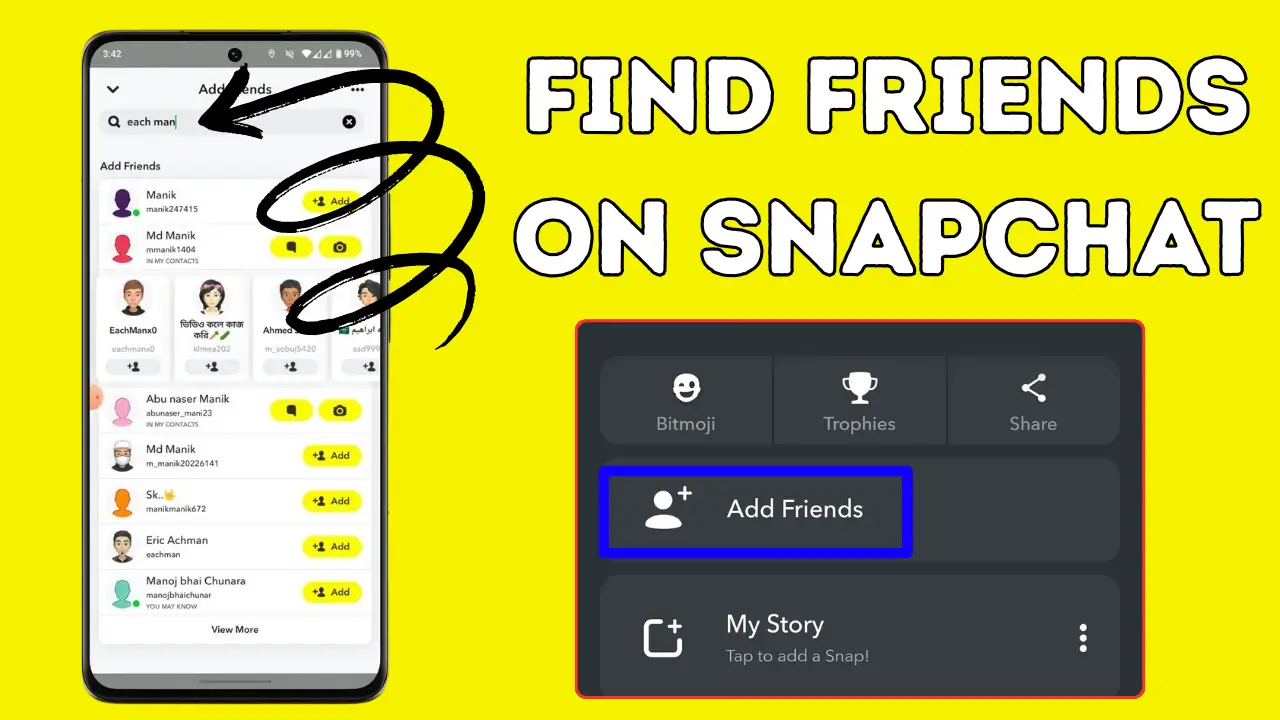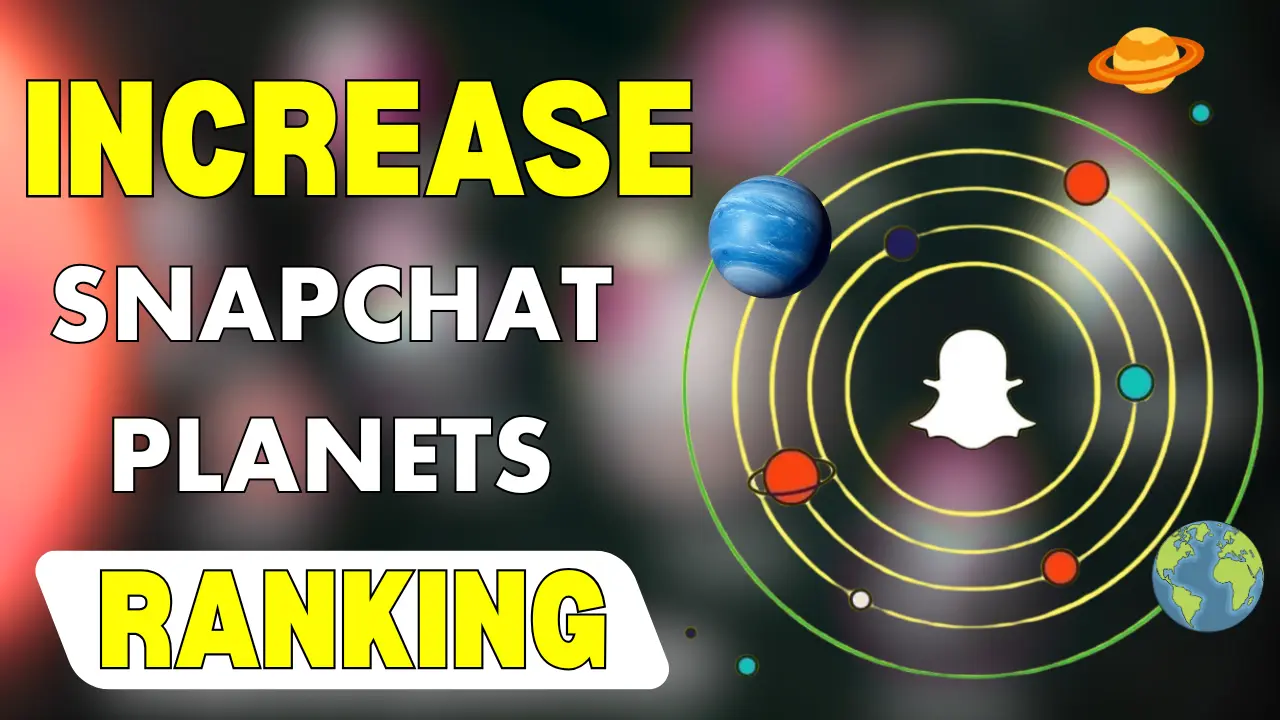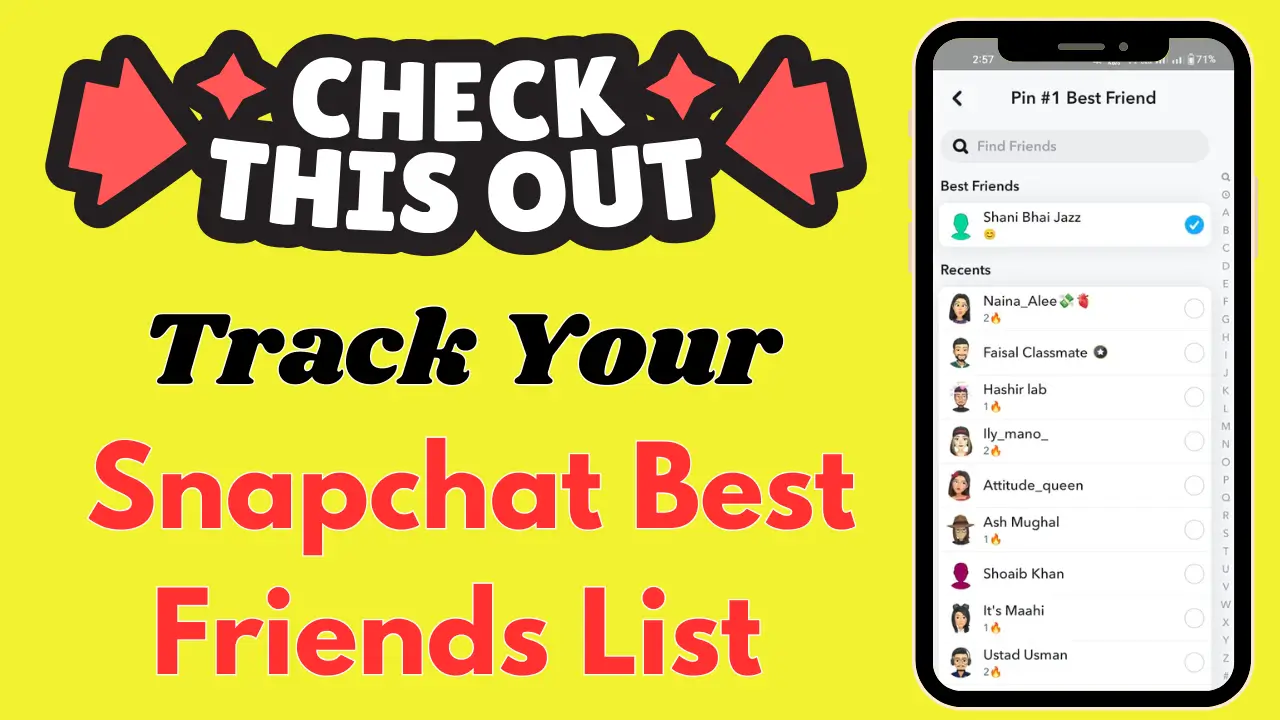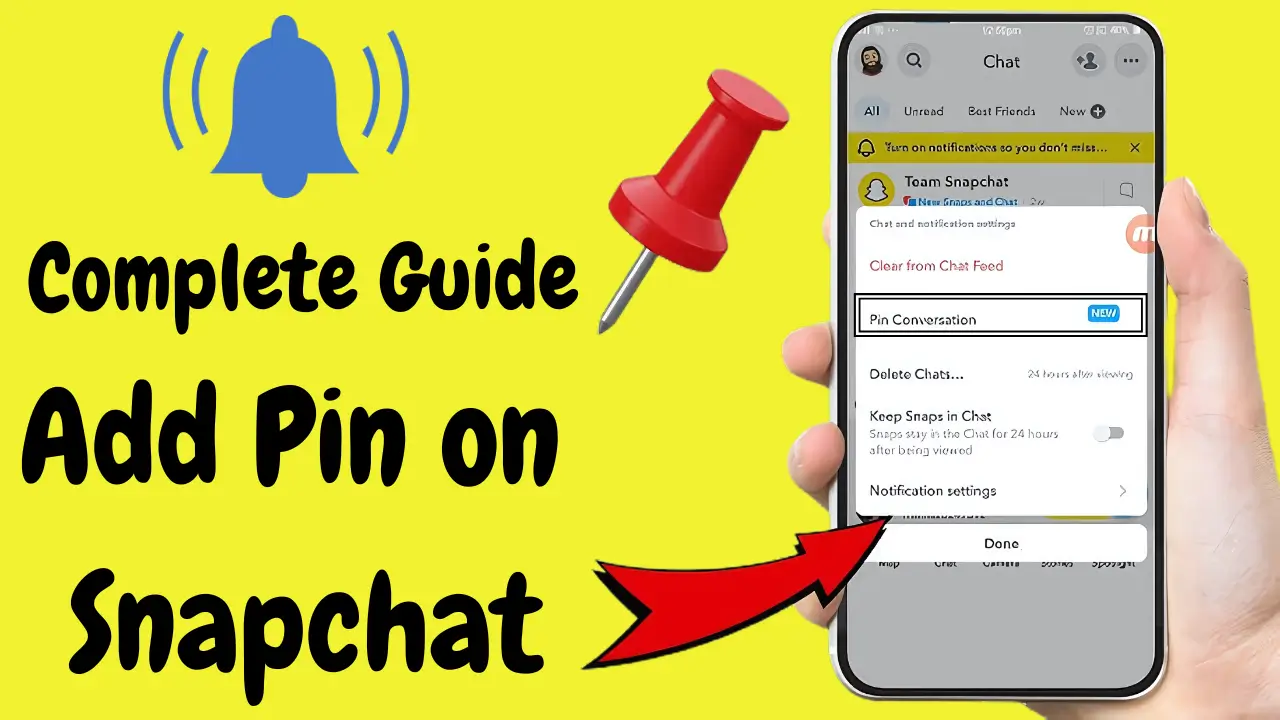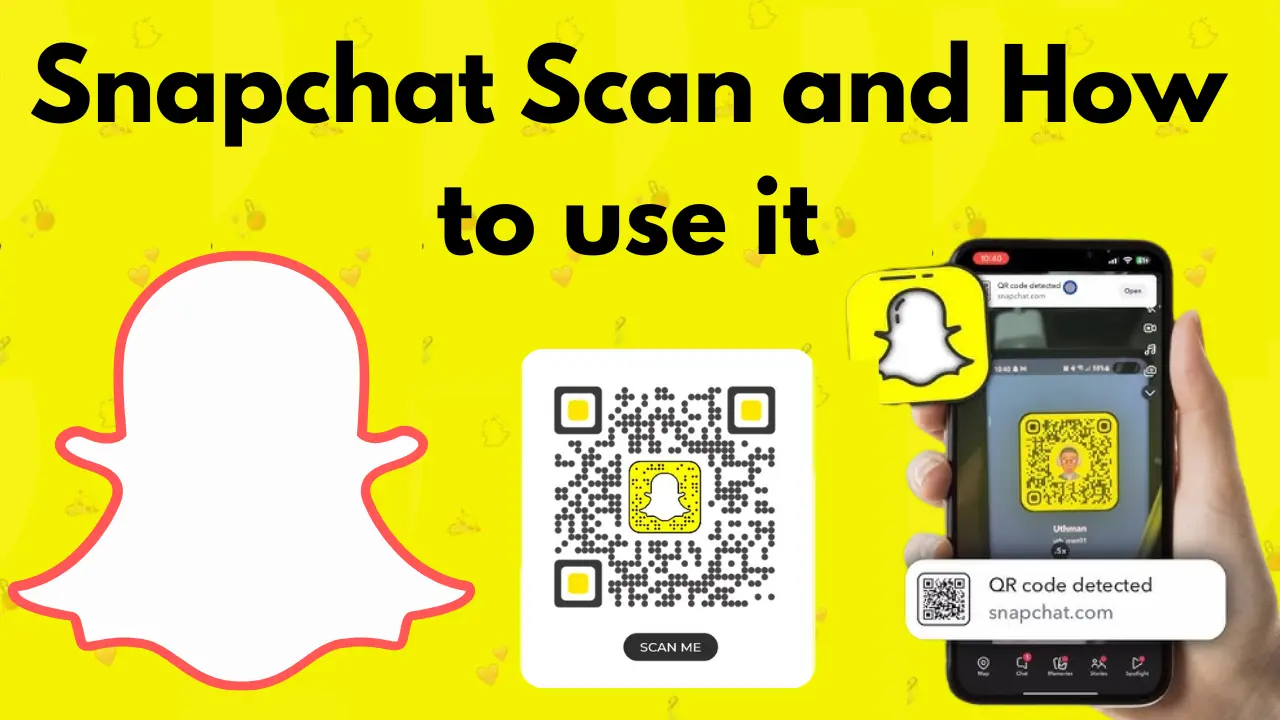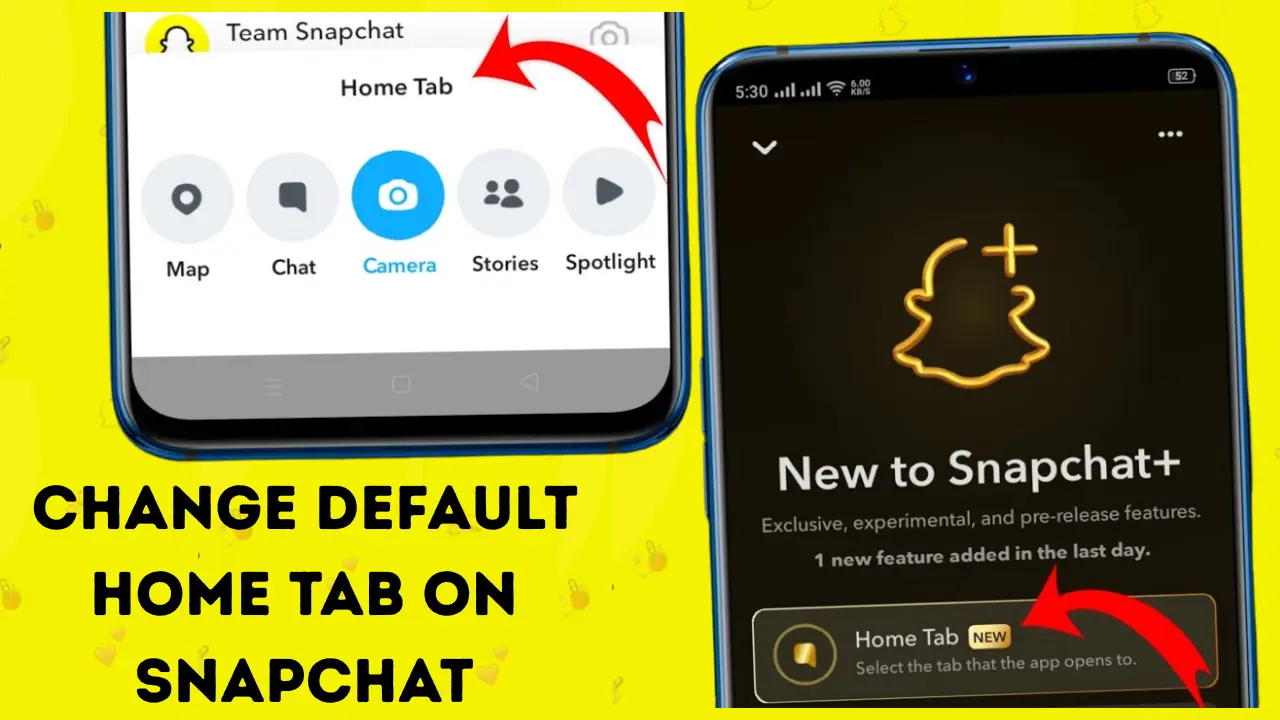Procedure to Check Who Screenshotted Your Snapchat Story [Know Guide in 2025]
If you want to know “Screenshotted Your Snapchat Story,” you’re not alone. Snapchat is a platform where people share their personal and everyday highlights, but sometimes it becomes necessary to know who is saving your content. Snapchat provides a feature that allows you to see who took a screenshot of your story, but this information is only available for 24 hours. If a friend takes a screenshot of your story, their name will appear in the viewer list with an icon of two overlapping arrows or boxes.
However, this feature has some limitations. If your story is public, Snapchat only shows that “someone” took the screenshot, but it doesn’t reveal who. In addition, some users use third-party screen recording software that bypasses Snapchat’s notification system. That’s why it’s always important to check your Story’s privacy settings, create a private Story, or block specific people to prevent your content from reaching unwanted people. Remember, anything shared online is always at risk of being saved, whether you get a notification or not.
How to See Who Screenshotted Your Snapchat Story
Snapchat is one of the few social media platforms that tells you when someone screenshots your content, whether it’s a Snap or a Story. But it only keeps this information for 24 hours, so you will have to move fast if you want to catch it.
Here’s a simple step-by-step guide to check who screenshotted your Snapchat story:
- Open the Snapchat app and log in to your account.
- Tap your Bitmoji/profile icon in the top-left corner of the screen.
- Under “My Stories,” find the story you want to check.
- Tap on the story — not just the title, but the circular thumbnail.
- Once it starts playing, swipe up from the bottom or tap the eye icon at the bottom-left corner. This will show you the list of people who viewed it.
- Look for two overlapping arrows or rectangles next to names. That’s the screenshot icon.
If someone took a screenshot, you will see this icon next to their name in the viewer list. You might also notice a small triangle symbol in your story details, which indicates the number of times your story was screenshotted.
But remember, this only works for 24 hours. After that, the story disappears along with the screenshot data. So, it’s a good idea to check your views frequently if you’re concerned about who might be saving your content.
Why You May Not See All Screenshot Notifications
Snapchat’s screenshot alerts are not perfect. Sometimes, users do not receive alerts or only get partial information. Let’s break down why that happens:
1. Public vs. Private Stories
For private stories, Snapchat will always show you the name of the person who took a screenshot. But with public stories, Snapchat does not give full details. Instead, it just tells you that “someone” took a screenshot, without saying who.
So if you post a story that’s set to public, don’t expect to get complete info on who saved it.
2. Third-Party Screen Recorders
Some users use apps or software to record their screen, like AnyMP4 Screen Recorder, while viewing your story. These tools can bypass Snapchat’s detection system, meaning you will not get any alert or icon that a screenshot was taken.
3. Device Limitations
Snapchat behaves differently on Android and iOS devices. Some Android phones, especially older ones, do not always trigger screenshot alerts. Similarly, cross-platform viewing (iPhone to Android or vice versa) can cause issues where notifications do not appear correctly.
4. Technical Glitches
Like any app, Snapchat can sometimes glitch. Users have reported false alerts showing someone screenshotted their story when they did not, or no alerts at all, even when someone did.
That’s why it is best not to rely fully on Snapchat’s alerts. They are helpful, but not always 100% accurate.
Tips to Protect Your Stories from Screenshots
While Snapchat can notify you about screenshots, it is always better to take preventive steps to reduce the chances of your stories being saved in the first place.
1. Adjust Your Privacy Settings
By default, only your friends can view your story. But you can make this even more strict:
- Tap your profile icon.
- Tap the gear (⚙️) icon to open Settings.
- Scroll to “Privacy Controls.”
- Tap “Who Can View My Story.”
- Choose “My Friends” or “Custom” if you want to block specific people.
These changes will not affect old stories, only the ones you post after updating the settings.
2. Create Private Stories
Private Stories let you hand-pick exactly who can view your snaps. They are marked with a padlock icon so you will know they are secure.
Here’s how to create one:
- Go to your profile.
- Under “My Stories,” tap “+ New Story.”
- Select “New Private Story.”
- Choose your close friends.
- Name your story and tap “Create Story.”
This is one of the safest ways to share sensitive content on Snapchat.
3. Use Viewing Timers for Snaps
If you are sending a snap directly (not as a story), use the ⏱️ timer to limit how long it can be viewed. Choose anywhere between 1 and 10 seconds. After that, the snap disappears — unless someone manages to screenshot it in that short time.
4. Try Snapchat+ Features
If you are a Snapchat+ subscriber, you get access to more advanced privacy features like the My Story Timer, which lets you set how long your stories stay visible, from 1 hour to a whole week. This can give you more flexibility and control over your content.
5. Block Specific People from Viewing Your Stories
You can block people from seeing your stories without unfriending them. Just go back to:
Settings > Privacy Controls > Who Can View My Story > Custom
Select the people you want to exclude and save. They will not even know they are blocked from your stories.
Why Screenshot Awareness Is So Important
Even with Snapchat’s screenshot warnings, there’s always a chance someone could capture your content without your knowledge. That’s why it is crucial to think before sharing anything, especially personal, private, or sensitive content.
Snapchat’s team is clear about this: “Don’t share anything you wouldn’t want someone to save or share.” Whether you are using private stories, setting timers, or reviewing your viewer list regularly, these habits help you take control over who sees and possibly saves your snaps.
FAQs
Final Thoughts
Snapchat makes it possible to check who screenshotted your Snapchat story, but there are some important limitations to keep in mind. You can see who took screenshots, but only if they are your friends and only within 24 hours.
To protect your content better, use Snapchat’s privacy tools, create private stories, and keep a close eye on your story viewers. Most importantly, always share responsibly. Once something is online, there is always a chance it can be saved, whether you are notified or not
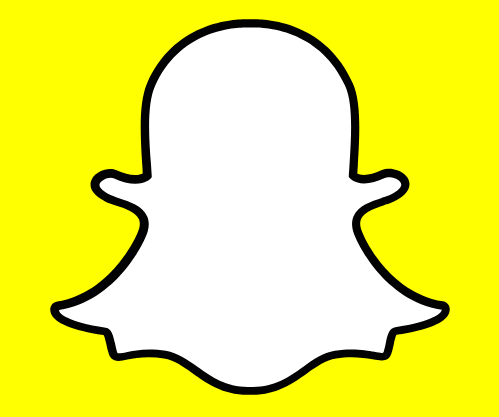
![Procedure to Check Who Screenshotted Your Snapchat Story [Know Guide in 2025]](https://snapsolarsystem.com/wp-content/uploads/2025/06/How-to-Check-Who-Screenshotted-Your-Snapchat-Story.webp)