What Is the Green Dot on Snapchat, Duration & How to Turn It Off (2025 Guide)
Green Dot on Snapchat
If you’ve ever noticed a small green symbol next to your friend’s Bitmoji, you might have wondered what the Green Dot on Snapchat actually means. This simple indicator has become a big topic among users who are curious about how it works and what it reveals. Snapchat uses the green dot to show that someone has been active recently, giving you a quick glimpse of their current or recent activity status.
However, not everyone realizes that this feature can be turned off, making it one of the app’s lesser-known privacy controls. In this guide, you will learn everything about the green dot, from its real meaning to how you can turn it off for better privacy.
What Does the Green Dot on Snapchat Mean?
The Green Dot on Snapchat is officially known as the Activity Indicator. It appears next to a user’s Bitmoji or profile icon to show that they have been recently active on the app. In simple words, when you see a green dot, it means that the person has used Snapchat recently and might still be online.
Snapchat introduced this feature to make interactions easier, especially for users who want to know if someone they are about to add or message is active. However, the green dot does not always represent live activity. It might also mean the user was active within the past few hours.
For Futhure Information: How to Remove My AI on Snapchat (Step-by-Step for Snapchat Plus Users)
Where Does the Green Dot Appear on Snapchat?
The Green Dot on Snapchat does not appear everywhere in the app. You will mostly find it in these sections:
- Quick Add Page: Next to suggested friends’ Bitmojis to show they’re active.
- Add Friends Screen: Appears beside profiles that have been active recently.
- Friends’ Avatars: Sometimes visible to indicate recent app usage.
Interestingly, you will not see this dot in the Chat Window or Stories section. Snapchat designed it this way to protect privacy while still helping users know who has been around recently.
How Long Does the Green Dot Stay on Snapchat?
The duration of the green dot varies. If the dot represents a user’s active session, it usually disappears within 3 to 5 minutes after they leave the app. However, when it’s showing recent activity, it can stay visible for up to 24 hours.
Snapchat does not reveal the exact time frame publicly, but based on app behavior, it’s safe to say that the Activity Indicator remains visible as long as the user has opened Snapchat within the past day. So, don’t assume someone is chatting just because you see the dot; it might only reflect recent activity, not real-time online status.
Click Here To Get More Information: How to Use Snapchat Filters on Zoom in 2025 – Fun & Easy Setup Guide
Difference Between Green Dot and Yellow Dot on Snapchat
You might notice other colored dots while using the app, such as yellow, blue, or purple. Here is what they mean:
- Green Dot: Indicates recent activity or an active user.
- Yellow Dot: Appears in the chat tab when there’s a new notification, such as friend requests or new story suggestions.
- Blue and Purple Indicators: Represent unread chats or stories.
Understanding these color-coded symbols helps you better navigate Snapchat without confusion.
Green Dot on the Camera Screen – Privacy Indicator
Sometimes, Snapchat users also see a green dot on the top-right corner of the camera screen. But this one is different; it is not part of Snapchat’s interface. Instead, it is a privacy indicator from your phone operating system.
- On iPhones (iOS 14 and later), the green dot appears when the camera is in use.
- On Android devices (Android 12 and newer), it shows whenever the camera or microphone is active.
Since Snapchat opens directly to the camera, you will naturally see this dot when launching the app. It disappears once you switch screens or close the camera view. This system-level feature ensures your device privacy, letting you know when apps are accessing your hardware.
For More Information: Snapchat Plus Subscription Free Code – Unlock Premium Features in 2025
How to Disable the Green Dot on Snapchat (Activity Indicator)
If you prefer to keep your activity private, you can easily disable the Green Dot on Snapchat by following these steps:
- Open the Snapchat app on your phone.
- Tap your Bitmoji icon (top-left corner) to open your profile.
- Tap the ⚙️ Gear icon in the top-right corner to access Settings.
- Scroll down to Privacy Controls.
- Select Activity Indicator.
- Toggle it off to hide your green dot.
Once turned off, other users will not be able to see when you were last active. However, you can still see green dots for users who have not disabled the feature.
Use Ghost Mode for Extra Privacy
In addition to turning off the green dot, Snapchat also offers Ghost Mode, a feature that hides your real-time location from others on the Snap Map.
To enable Ghost Mode:
- Open Snapchat and go to the Snap Map tab.
- Tap the ⚙️ Gear icon at the top.
- Turn on Ghost Mode.
- Choose the duration: 3 hours, 24 hours, or until turned off.
When Ghost Mode is on, your friends will not be able to see where you are on the map, ensuring more privacy and control over your visibility.
For More
How Accurate Is the Green Dot on Snapchat?
While the Green Dot on Snapchat is helpful, it is not always 100% accurate. It might show someone as active even if they just opened the app briefly. The dot can stay for up to 24 hours, so it is not a perfect indicator of real-time activity.
Snapchat intentionally designed it this way to provide a balance between social engagement and privacy. It gives users a general sense of who is active without revealing precise timestamps.
FAQs About the Green Dot on Snapchat
Final Thoughts
The Green Dot on Snapchat helps you know when friends are recently active, making it easier to connect. However, not everyone wants their activity visible, which is why Snapchat allows users to disable it through privacy settings.
Whether you use it to catch your friends online or prefer to stay private with Ghost Mode, understanding the green dot ensures you have full control over your Snapchat experience.
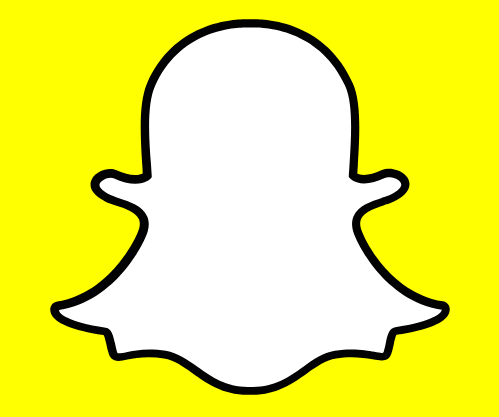
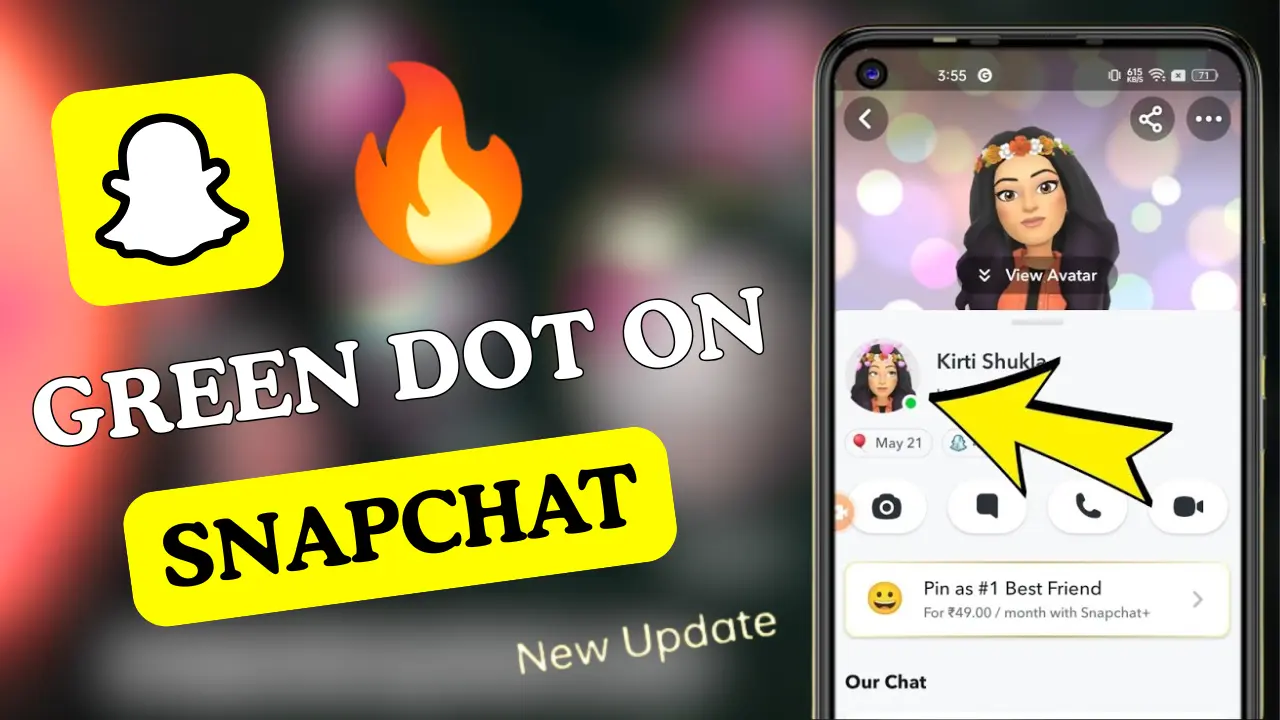
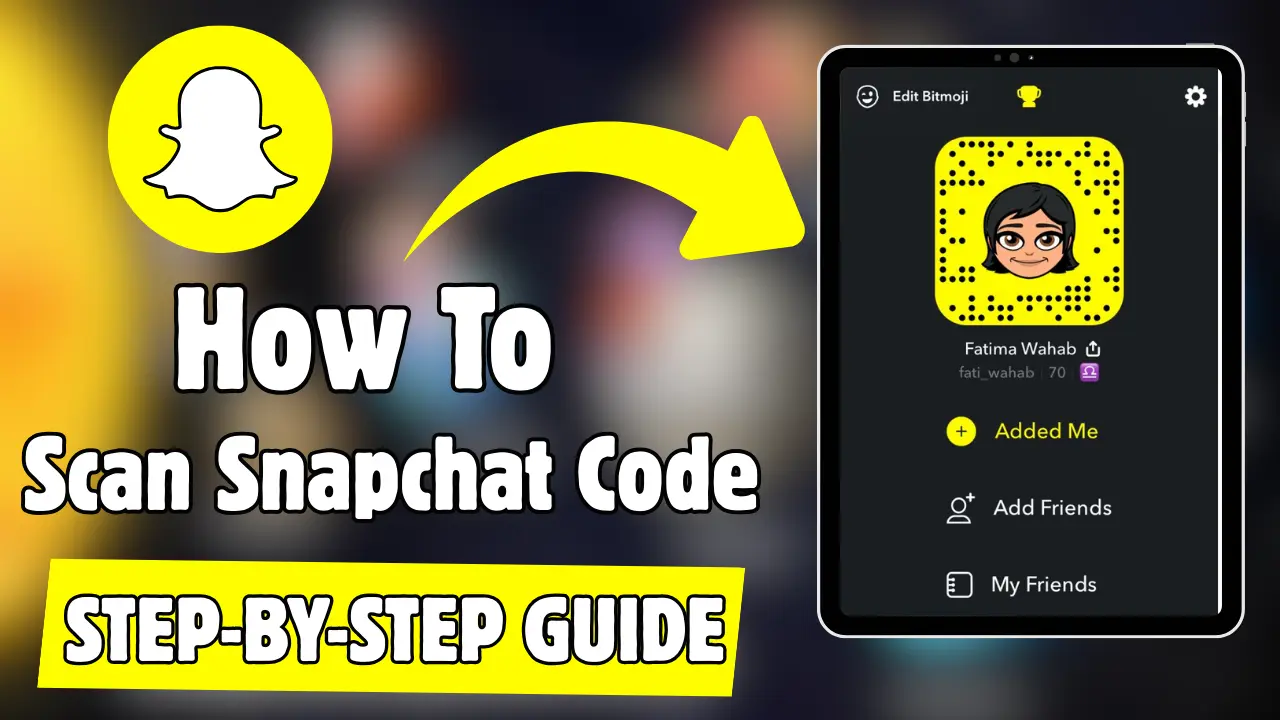
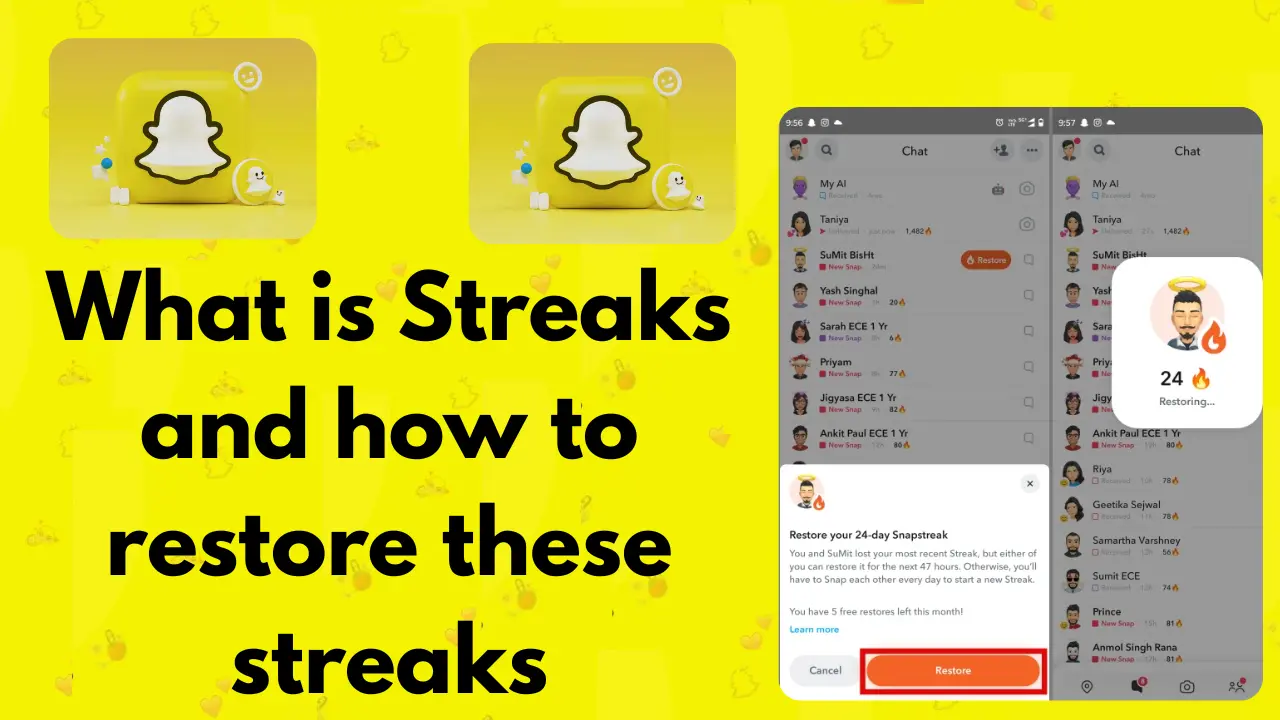
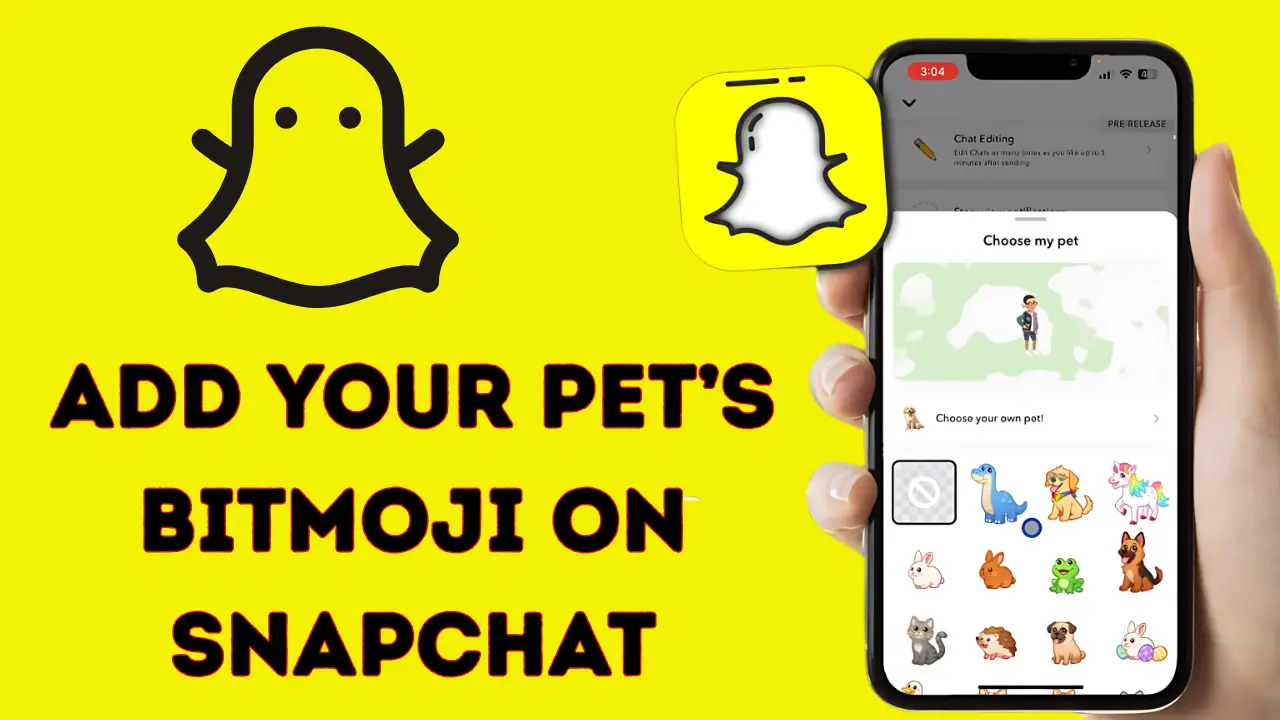
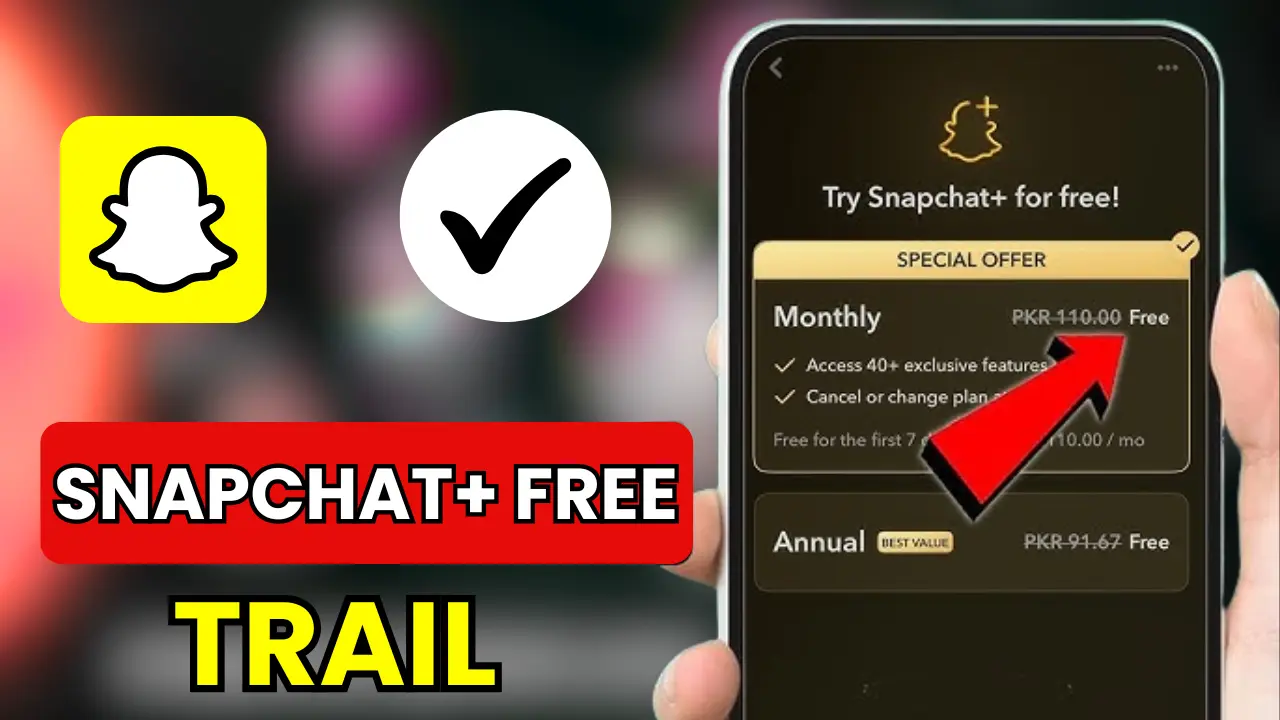
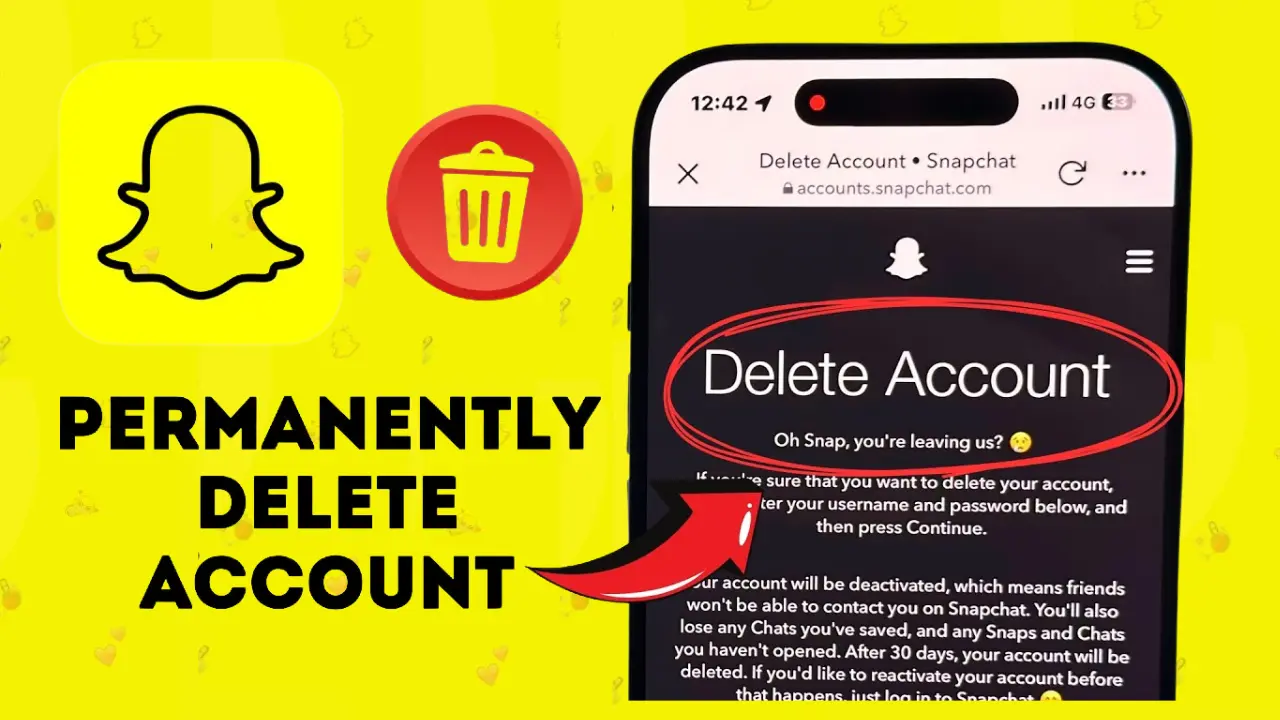
![Procedure to Check Who Screenshotted Your Snapchat Story [Know Guide in 2025]](https://snapsolarsystem.com/wp-content/uploads/2025/06/How-to-Check-Who-Screenshotted-Your-Snapchat-Story.webp)