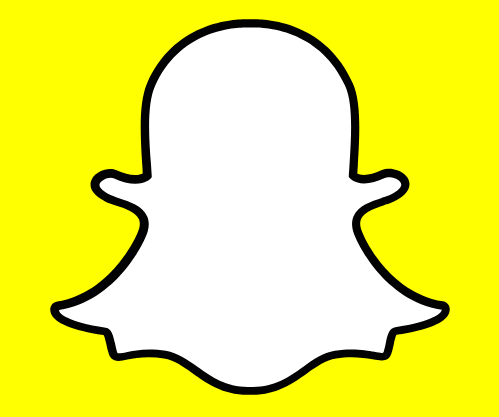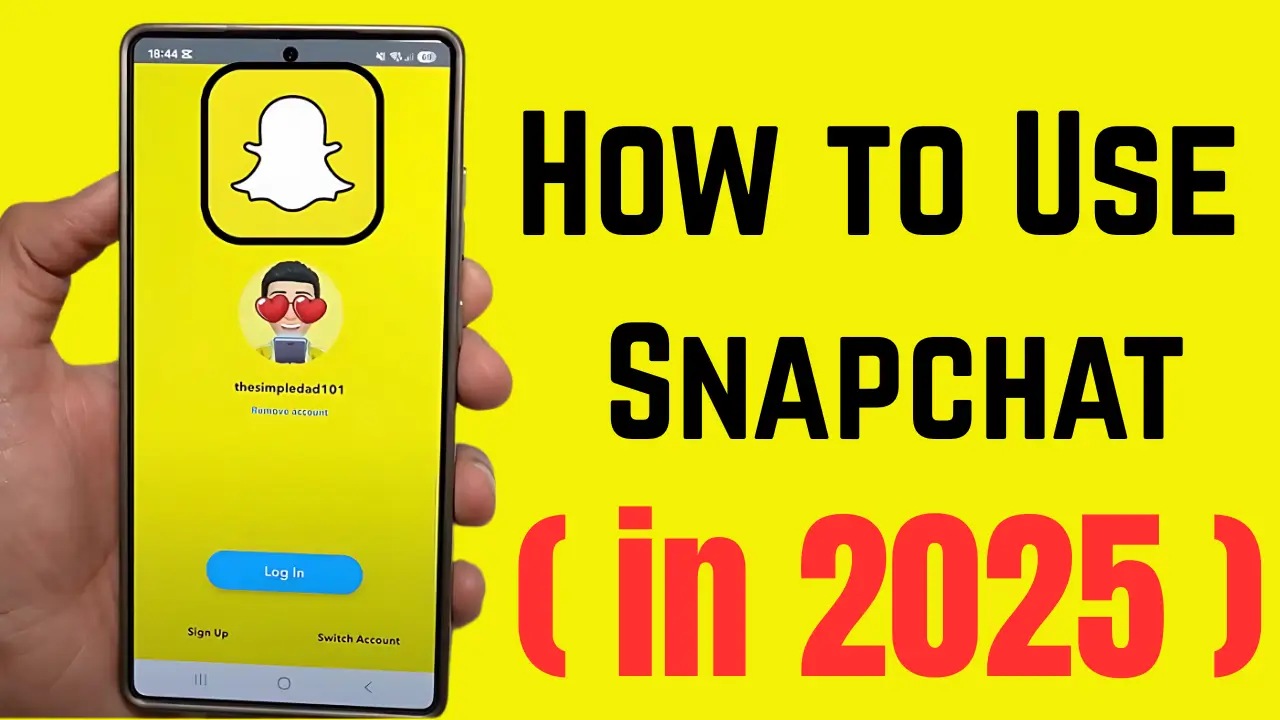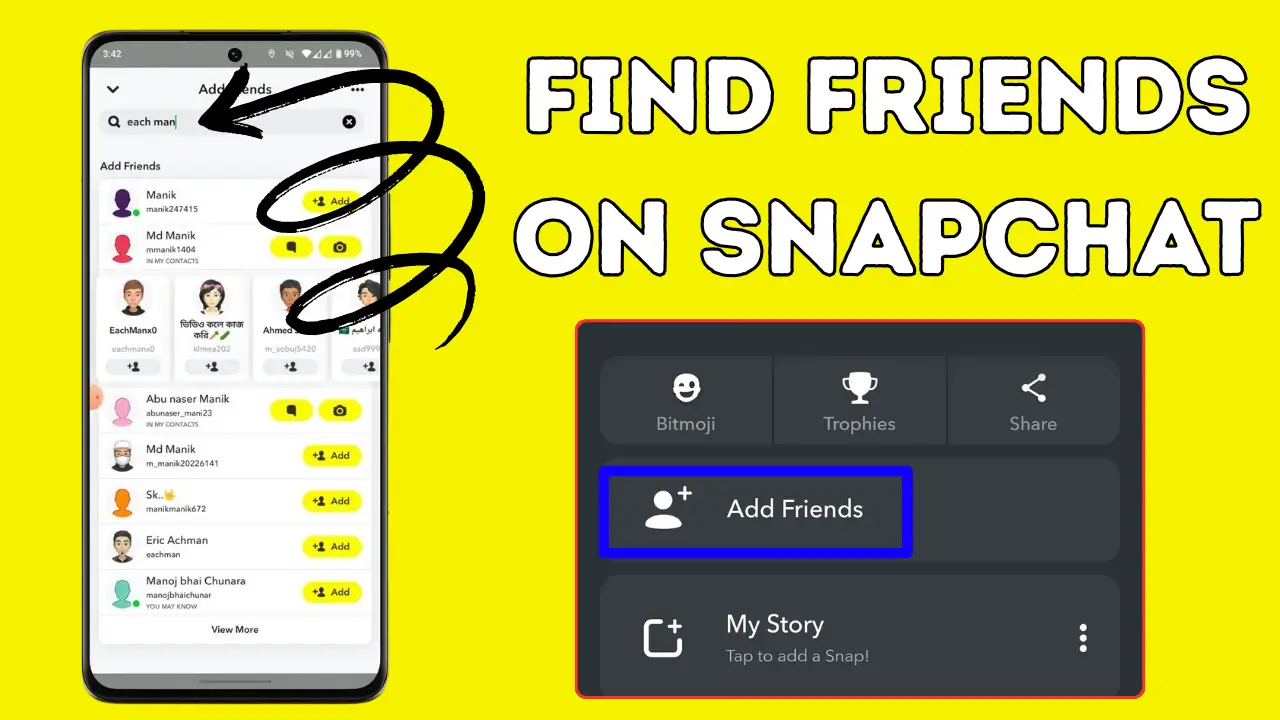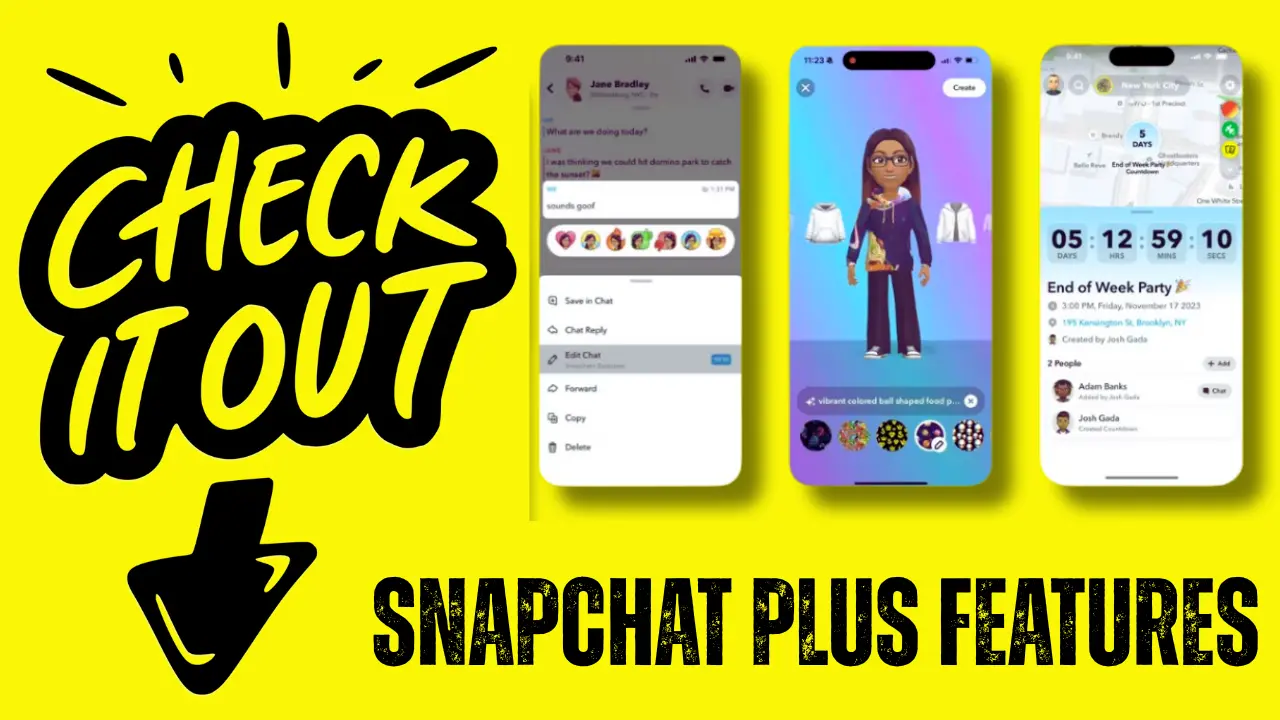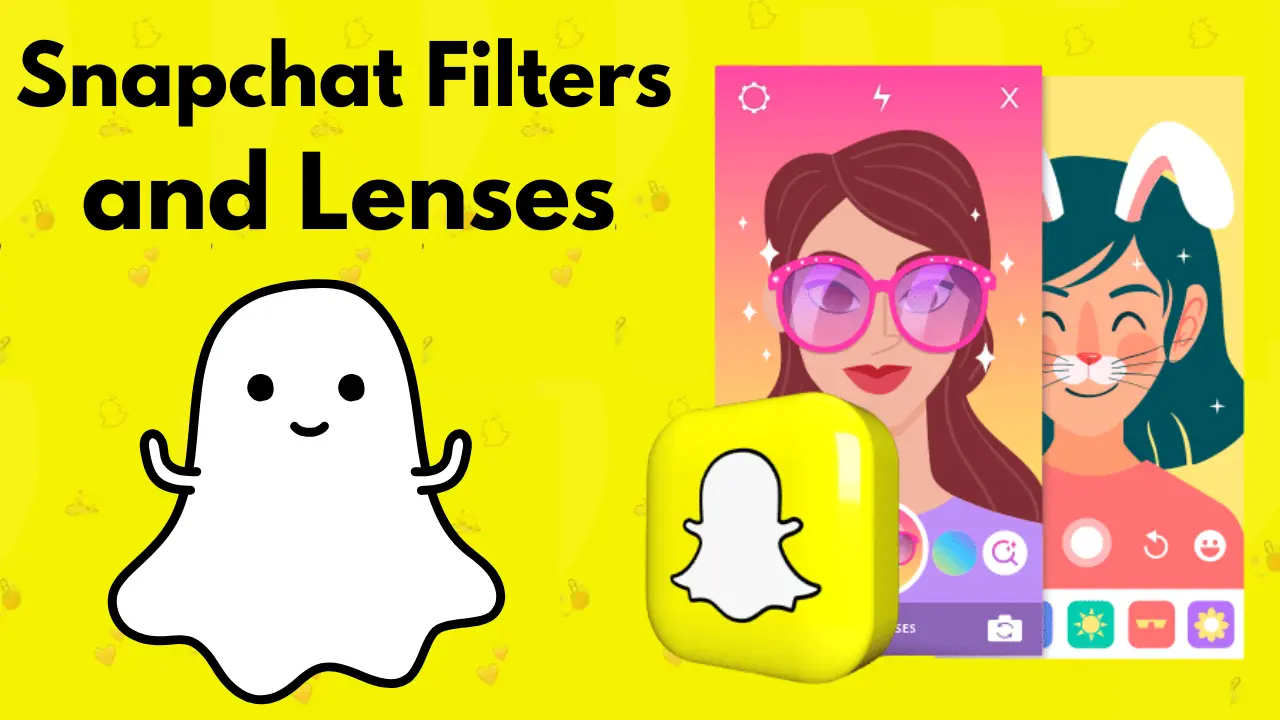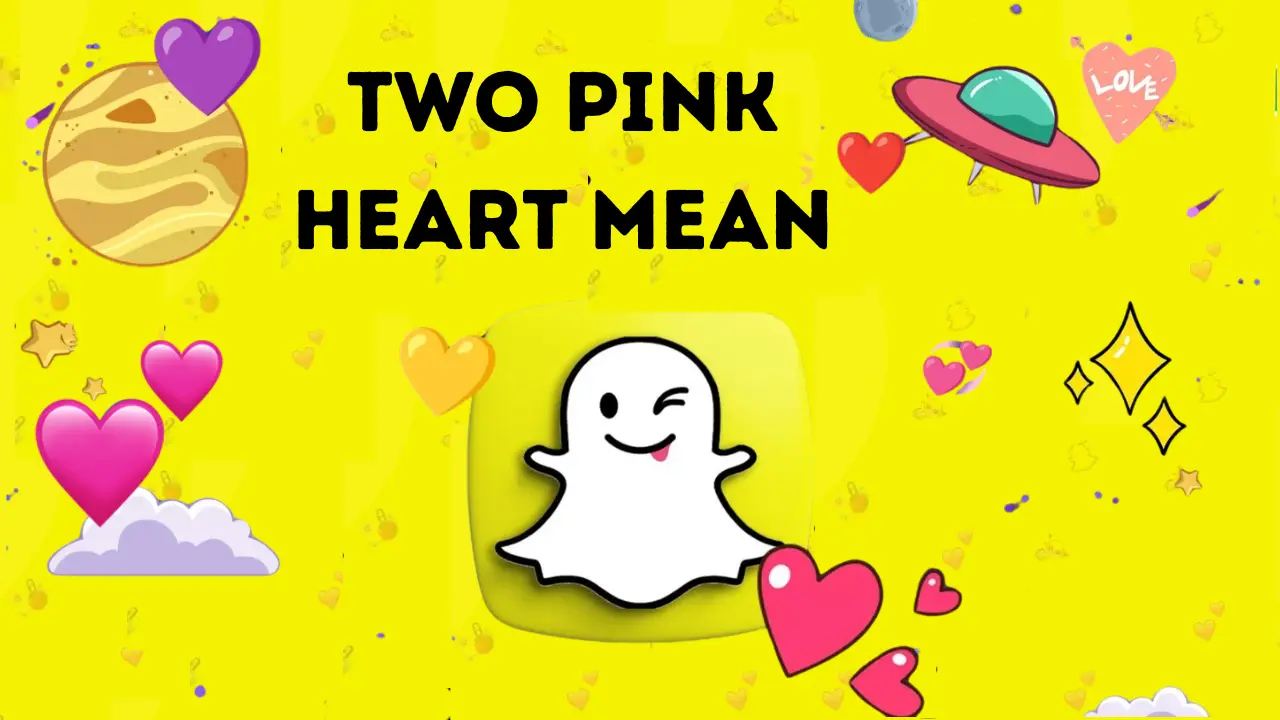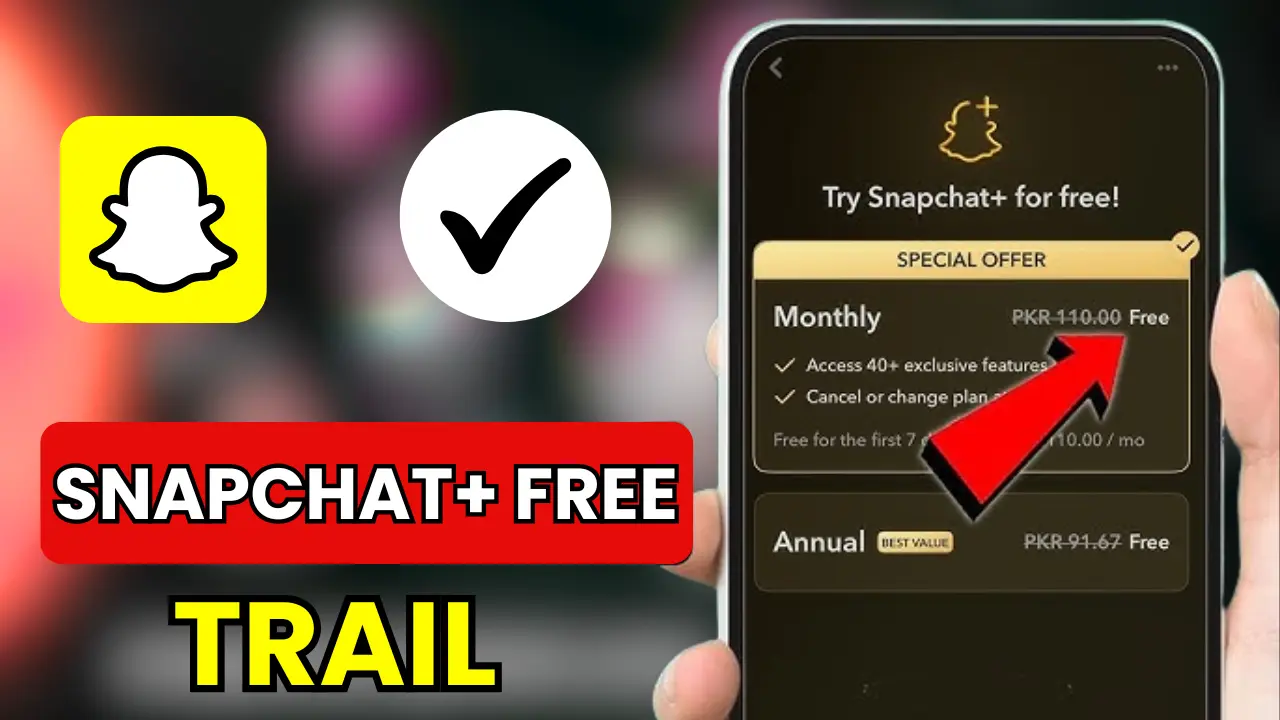How to Use Snapchat in 2025: The Complete Beginner’s Guide
Snapchat is a great app to use Snapchat where you can share photos, videos, and stories. In this guide, we will show you how new users can create an account, send snaps, and use fun filters and lenses. You can post stories to share your day, chat with friends, and exchange daily snaps to build streaks.
You can create a separate Snapchat for business account to run ads and reach more people by putting videos in the spotlight. If you want to use Snapchat on a computer, you can download the web version or the Windows app, but the mobile app has more features. Remember to keep checking the app for new lenses and updates!
Want to learn how to use Snapchat like a pro? Whether you are new to the app or just need a refresher, this guide will walk you through everything from sending your first snap to using cool AR lenses. Let’s dive in!
Getting Started with Snapchat
First things first – download the app! Snapchat is available for both Android (Google Play Store) and iPhone (App Store). There is even a web version at snapchat.com, but the mobile app has more features.
When you open Snapchat for the first time, you will need to:
- Create an account (just need your name, birthday, and email/phone number)
- Choose a username (this can’t be changed later, so pick wisely!)
- Set up your profile by adding a Bitmoji (your cartoon avatar)
The main screen is your camera – this is where the magic happens. Swipe left for chats, right for stories, and down for your profile.
learn more: Snapchat Time Sensitive Notifications: How They Work Complete Guide
Sending Snaps Like a Pro
A “snap” is any photo or video you send. Here is how it works:
- Tap the circle button to take a photo
- Hold the button to record a video (up to 60 seconds)
- Before sending, you can:
- Add text (tap the “T” icon)
- Draw on it (pencil icon)
- Put stickers or emojis (sticker icon)
- Set how long friends can view it (1-10 seconds)
Choose who to send it to: individual friends, a group, or your Story.
Remember: regular snaps disappear after being viewed, unless you save them.
Making Your Snaps More Fun with Filters and Lenses
Snapchat has two ways to spice up your photos:
Filters (swipe left/right after taking a snap):
- Color filters (make your photo black & white, etc.)
- Time/weather filters (adds the current time or temperature)
- Geofilters (special designs for your location)
Lenses (face effects you see before taking the snap):
- Tap and hold on your face to see lens options
- Popular ones include:
- Face-changing (animal ears, aging filters)
- Games (try the dancing hotdog!)
- World lenses (AR effects that interact with your surroundings)
Pro tip: New lenses appear daily, so check back often!
learn more: Snapchat Demoting the Snapchat Planets Feature: The Shocking Reasons Behind the Change!
Sharing Your Day with Stories
Your Story is a collection of snaps that stay up for 24 hours. To post one:
- Take a snap like normal
- Tap “My Story” (goes to all friends) or “Custom” (select specific friends)
- You can also create Private Stories that only certain friends can see
View who watched your Story by swiping up on it. Want to save a Story? Tap the download icon before it disappears!
Chatting and Calling Friends
Swipe right from the camera to see your chats. Here you can:
- Send text messages (these disappear after being viewed unless you save them)
- Make voice or video calls (the phone and video camera icons)
- Play games together (some chats have built-in games)
- Chat with Snapchat’s AI (just search for “My AI” in your chats)
learn more: How to Change Default Home Tab on Snapchat in 2025 (Step-by-Step)
Keeping Streaks Alive
Streaks (the fire emoji 🔥 with a number) happen when you and a friend send snaps back and forth for multiple days. To keep a streak:
- You must exchange snaps (not just chats) within 24 hours
- The number shows how many days you have kept it going
- Lost a streak? There’s a one-time restore option if you act fast!
For Business and Creators
Businesses can make special accounts to:
- Run ads
- See analytics
- Post to Spotlight (Snapchat’s version of TikTok)
To create a business account:
- 1. Go to ads.snapchat.com
- 2. Sign up with your business email
- 3. Set up your payment method
Using Snapchat on Your Computer
While the mobile app is best, you can use Snapchat on:
- Web browsers (limited features – just chats)
- Windows (download from Microsoft Store)
Missing features on the computer? Try these workarounds:
- Use an Android emulator like BlueStacks for full features
- Connect your phone to your computer for easier uploading
learn more: How to Master Half Swipe on Snapchat in 2025: Read Messages Without Being Seen!
FAQs
Final Summary
Snapchat offers an engaging way to share moments through snaps, stories, and chats. Key features include:
- Snaps & Stories: Share photos/videos (disappearing or saved)
- Lenses/Filters: Augmented reality effects to enhance content
- Streaks: Daily snap exchanges to maintain friend connections
- Spotlight: TikTok-like short videos for wider reach
- Business Accounts: Ad campaigns and analytics tools
Available on mobile (Android/iOS) with limited web/desktop functionality. Regular updates introduce new creative tools, making Snapchat ideal for personal and professional use.