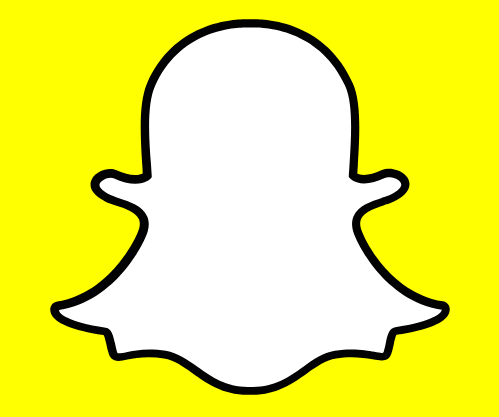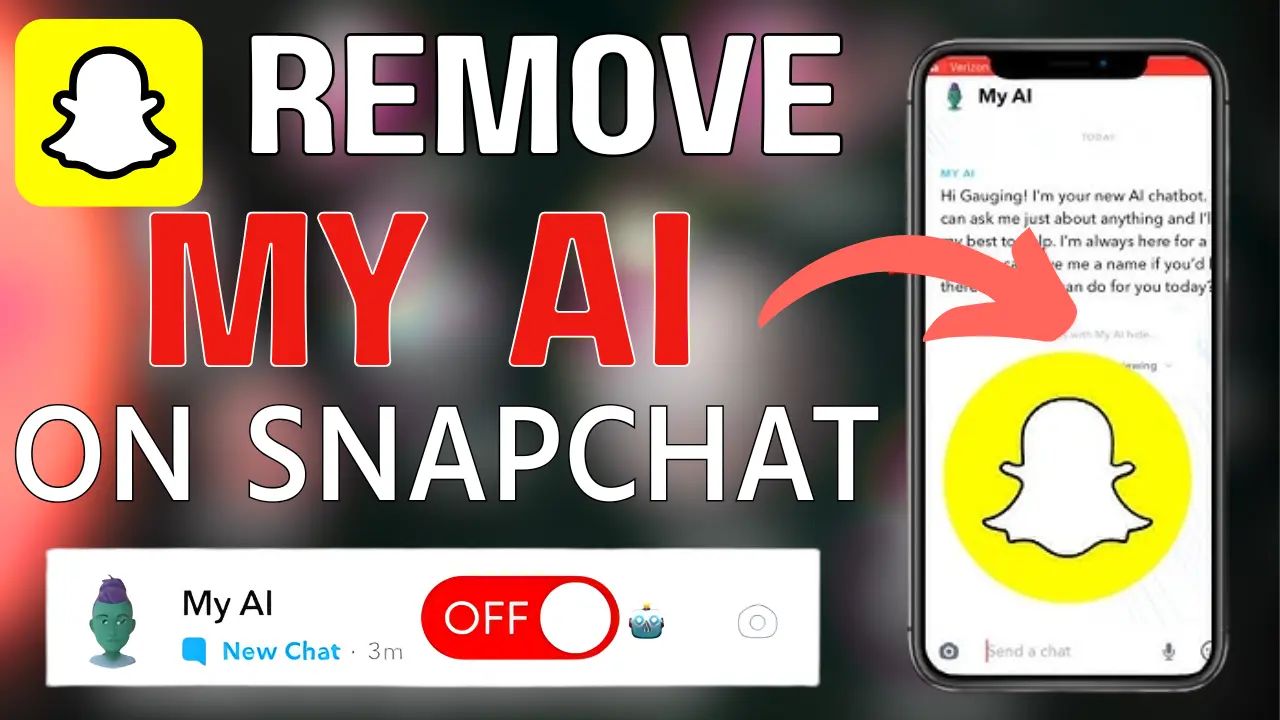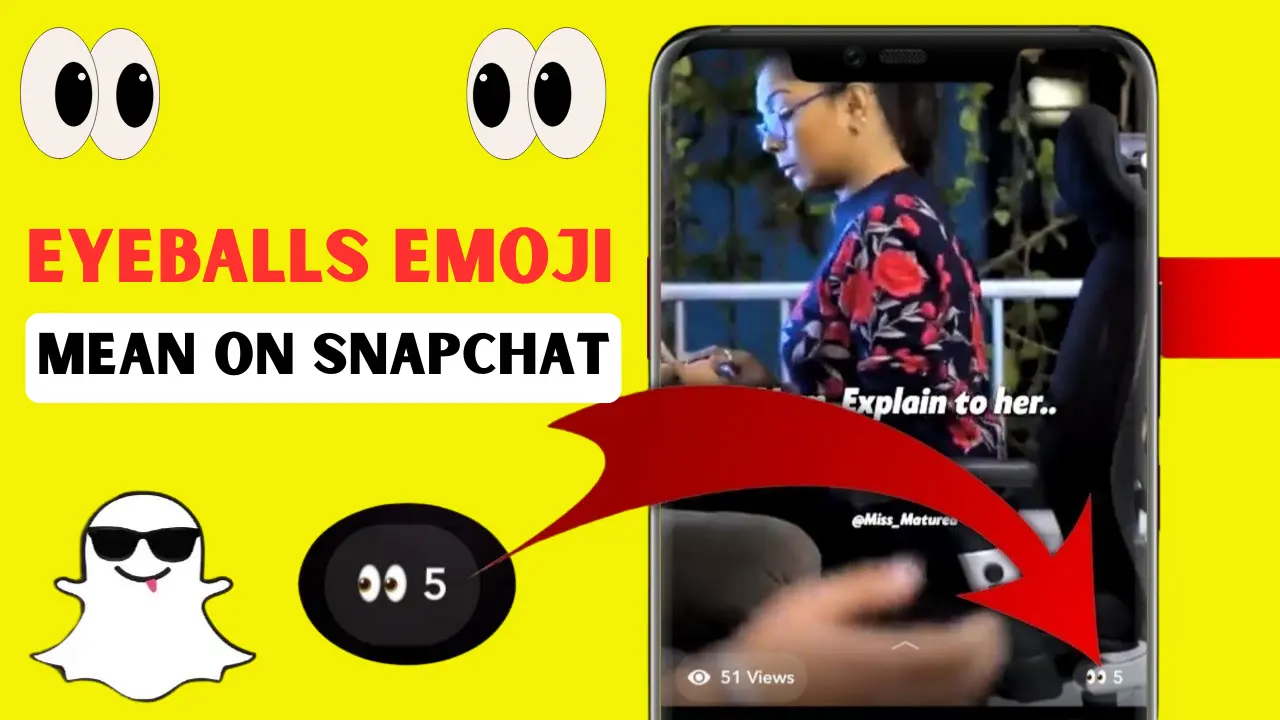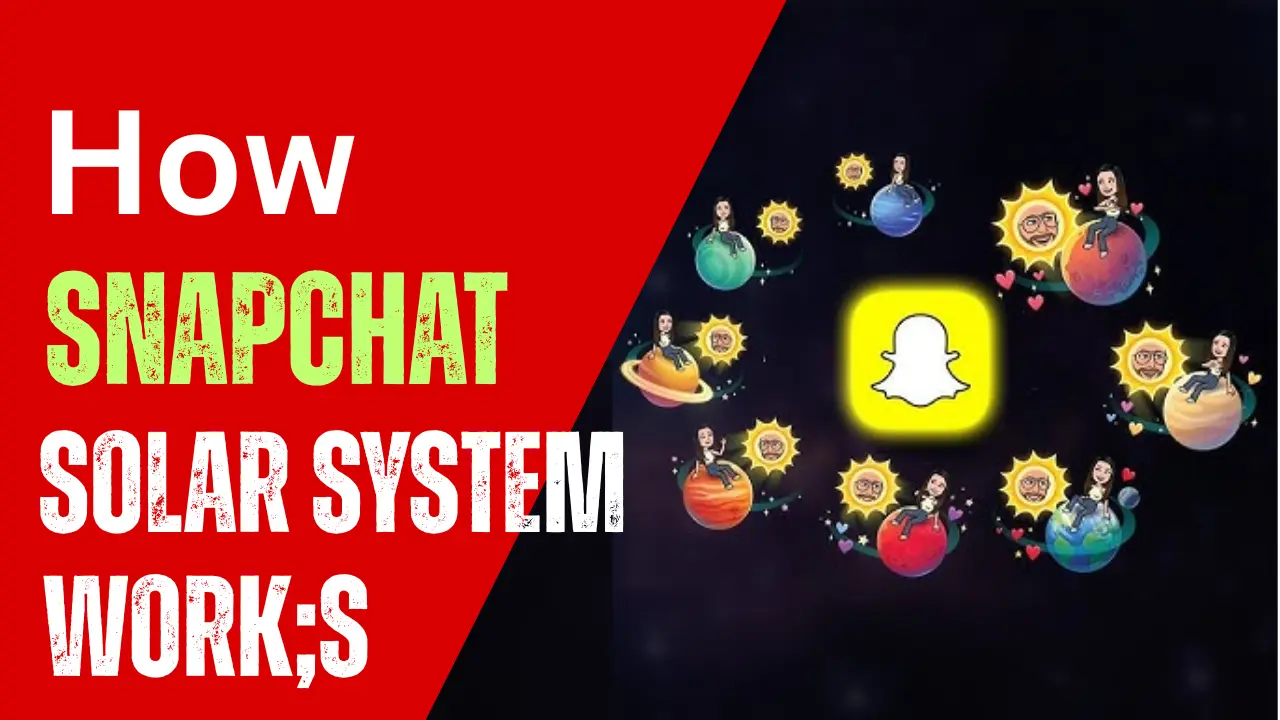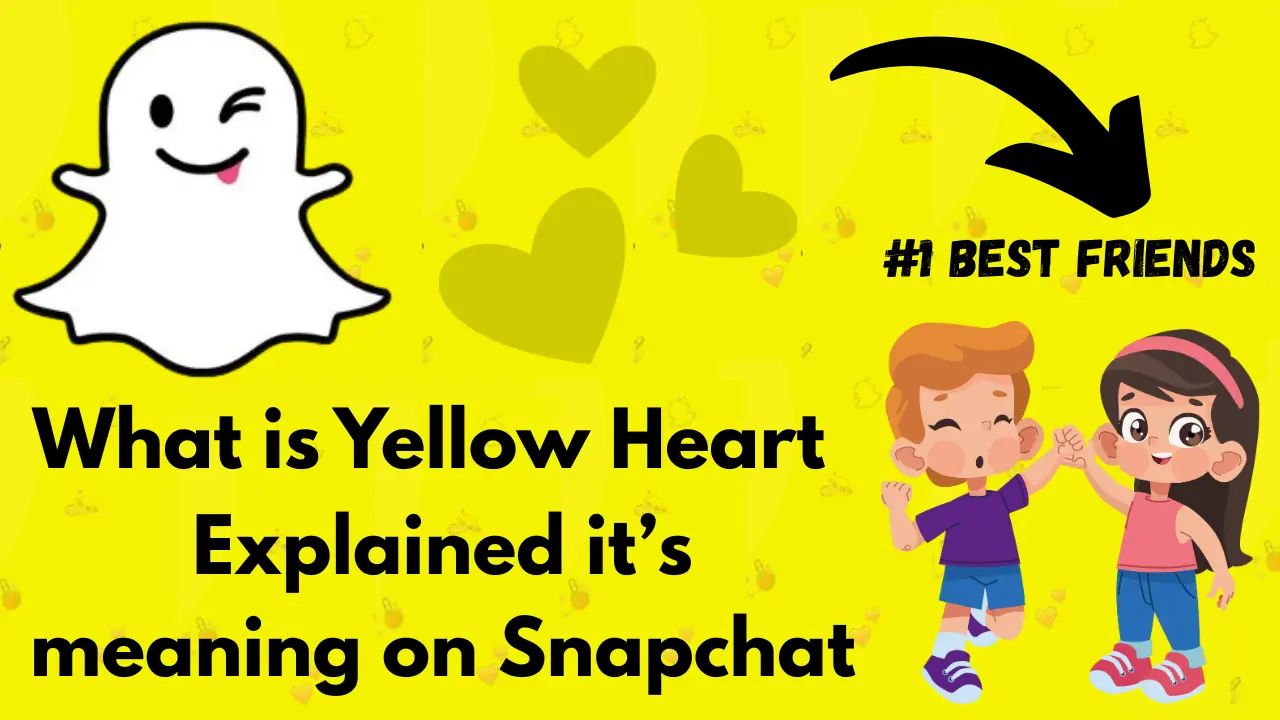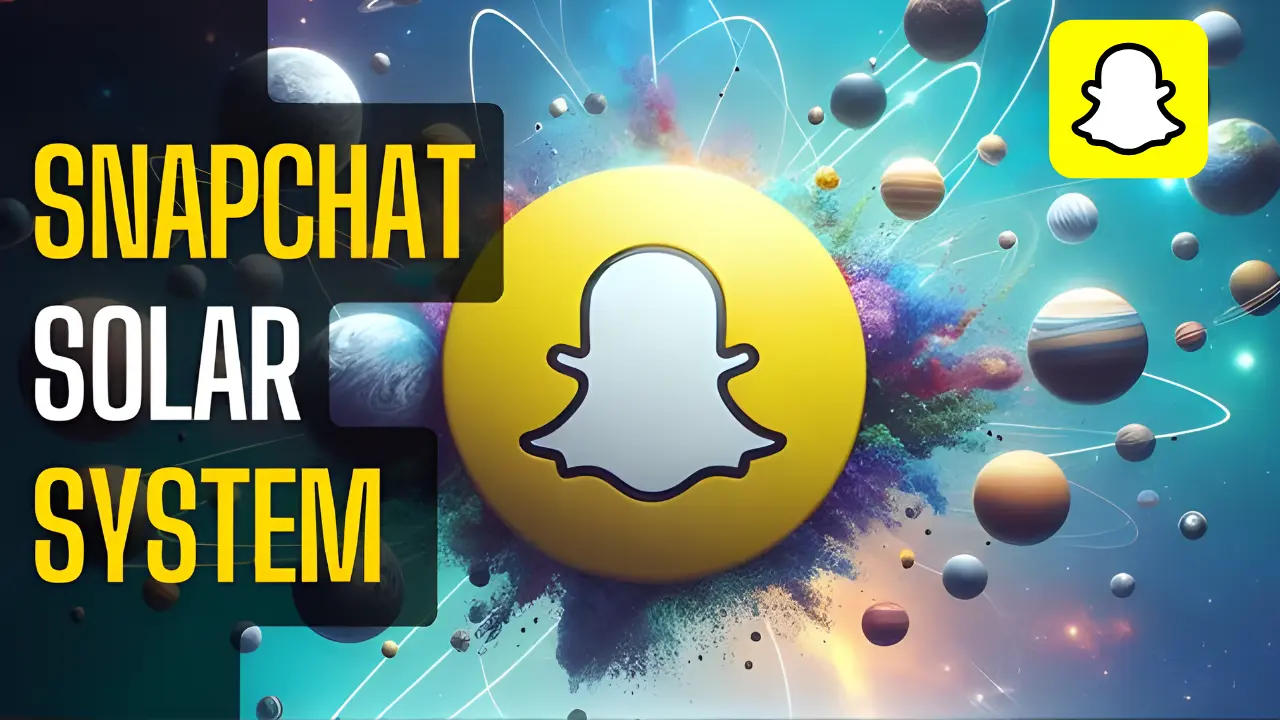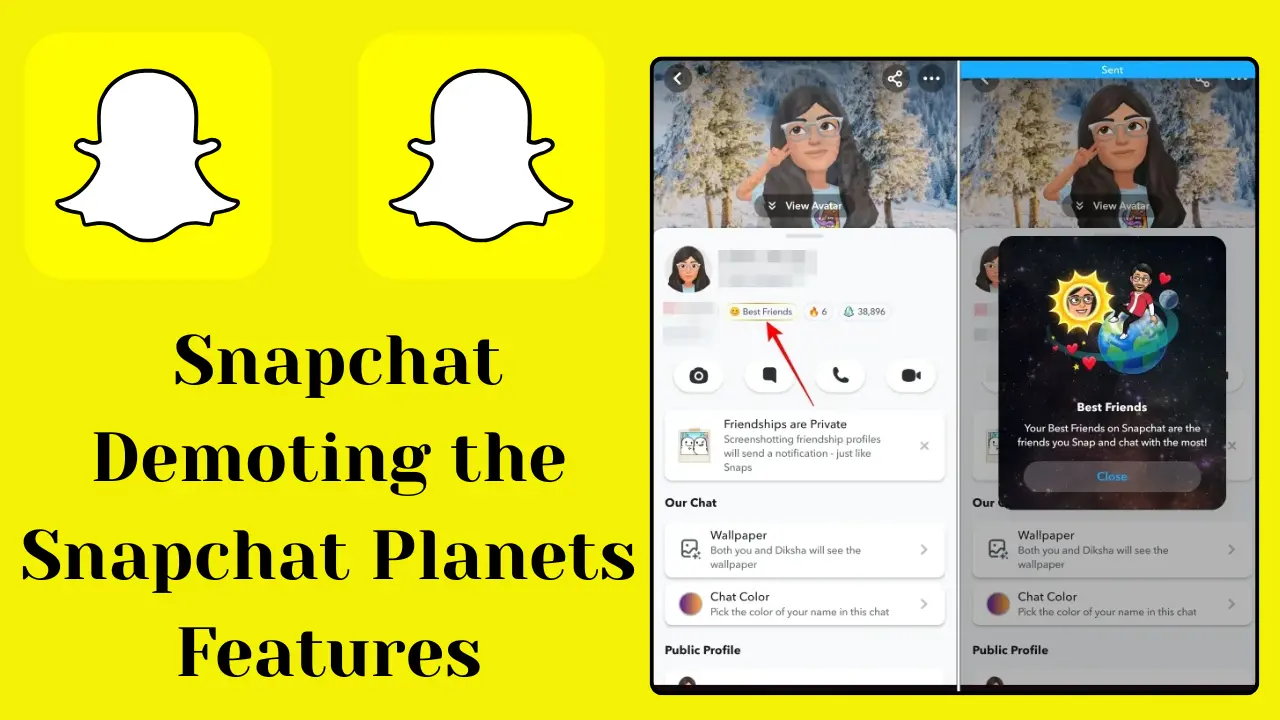How to Remove My AI on Snapchat (Step-by-Step for Snapchat Plus Users)
If you want to remove My AI on Snapchat, you should know that this feature is only available to Snapchat Plus users. My AI is a chatbot that is designed to answer users’ questions, offer gift ideas, suggest travel destinations, and even provide recipes. Some users love this feature, but some want to remove it from their chat feed. Snapchat Plus users can unpin My AI from their chat feed or remove it completely.
You want to remove My AI, you will need to go to your profile and use the Snapchat+ option. From there, you can unpin or delete My AI. If you have deleted it, you can re-pin it to add it back to your chat feed. Additionally, if you want, you can also delete all data associated with My AI, including recent messages and full data, and it will be removed from your device or server within 30 days.
Remember, if you do not have a Snapchat Plus subscription, you will not be able to remove My AI from your chat feed. However, if you ever want to add My AI back, it will be available to you again. This way, you can tailor your Snapchat experience to your liking.
What Is My AI on Snapchat?
My AI is Snapchat’s artificial intelligence chatbot designed to help users with everyday tasks. From suggesting travel spots and gift ideas to sharing recipes and fun conversation, it’s like having a mini virtual assistant built right into the app.
However, not everyone wants to see it sitting at the top of their chat feed. That’s where Snapchat Plus comes in — it allows you to remove or unpin My AI whenever you like.
How to Unpin or Delete My AI on Snapchat
If you’re a Snapchat Plus user, follow these steps to unpin or completely remove My AI from your chat screen.
Unpin My AI from Your Chat Feed
- Open Snapchat on your device.
- Tap your Profile icon in the top-left corner.
- Look for the Snapchat+ banner on your profile.
- Toggle off the My AI option to unpin it.
That’s it! My AI will disappear from your chat feed, though you can bring it back anytime.
Delete My AI Completely
If you want to remove it entirely from your chat list:
- Swipe right to open your Chat screen.
- Long-press on the My AI chat.
- Select Chat Settings.
- Tap Clear from Chat Feed.
This will remove My AI completely from your feed. Don’t worry you can always re-pin or search for it again later.
Who Can Remove My AI on Snapchat?
Here’s the key point: only Snapchat Plus subscribers can remove or unpin My AI from their chat feed. If you’re using the free version of Snapchat, the chatbot will stay pinned automatically.
So, before trying to remove it, make sure you’re subscribed to Snapchat+, available via the app, the App Store, or Google Play.
How to Get Rid of My AI on Snapchat for iPhone and Android
Whether you are using an Android device or an iPhone, you can remove My AI, but there is a catch. You need to have a Snapchat Plus subscription to do so. If you are a free user, you will not be able to unpin or remove My AI from your chat feed.
Once you have Snapchat Plus, the steps to unpin or remove My AI are the same for both iPhone and Android users. Just follow the instructions above, and you will be able to clear it from your feed.
How to Add or Re-Pin My AI to Your Chat Feed
Changed your mind? No problem! You can easily re-add My AI in seconds.
Option 1 – From Profile:
- Go to your Profile page.
- Tap the Snapchat+ banner.
- Toggle My AI back on.
Option 2 – From Search:
- Open Snapchat and tap the Search icon.
- Type “My AI” and tap on the result.
- Start chatting — My AI will reappear automatically.
Adding My AI Back to Your Chat Feed
If you completely removed My AI and want to add it again:
- Search for My AI: Open the Snapchat app and tap on the search icon at the top of the screen.
- Type “My AI”: In the search bar, type “My AI” and click on the My AI result.
- Start a Conversation: Chat with My AI, and it will be added back to your chat feed automatically.
This way, you can always bring My AI back if you change your mind.
How to Clear My AI Data on Snapchat
Sometimes, users may want to clear the data that My AI has collected. Whether it is recent messages or past data, Snapchat provides an easy way to delete everything related to My AI.
Deleting Recent Messages
- Open the Chat with My AI: Go to your chat feed and find the My AI chat.
- Long-Press on a Message: Long-press any recent message that you have shared with My AI.
- Tap Delete: After long-pressing, you will see an option to delete the message. Tap ‘Delete,’ and it will be removed from your chat.
Deleting All Data
For Android Users
- Open Profile Settings → tap the Settings gear.
- Scroll down to Account Actions.
- Tap Clear My AI Data, then confirm.
For iPhone Users
- Go to Profile Settings.
- Scroll down to Privacy Controls.
- Tap Clear Data → Clear My AI Data.
Snapchat may take up to 30 days to fully remove the data from its servers.
Why Some Users Want to Remove My AI
While My AI is a fun feature, some users prefer removing it for these reasons:
- To reduce clutter in their chat feed
- Privacy concerns about AI data storage
- Preference for a simpler, distraction-free app experience
Whatever your reason, Snapchat Plus gives you complete flexibility.
Common Questions About Removing My AI on Snapchat
Final Summary
Removing My AI on Snapchat is quick and simple as long as you have Snapchat Plus. Whether you just want to unpin it, delete it, or clear all your data, the app gives you complete control.
If you ever change your mind, re-pinning or re-adding My AI is just a tap away. Snapchat continues to evolve with AI features, but with the right settings, you can customize your experience exactly the way you like it.